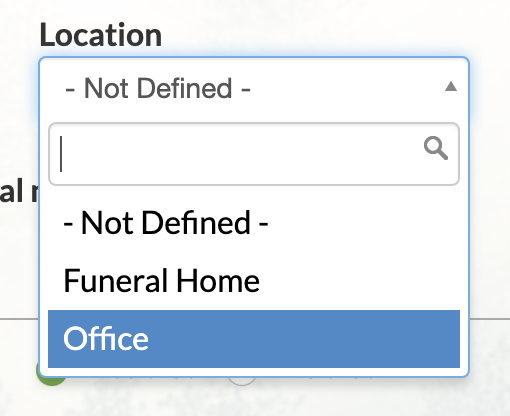Service locations will be stored in your website once entered, and are used when listing service details on an obituary.
Service locations can be added when either adding or editing an obituary. To add a location, click on the "Settings" button on the top right of the "Services" section. This section appears directly below the box where obituary text is added.

A drop-down menu will appear. Select “Manage service locations” to bring up a pop-up window.
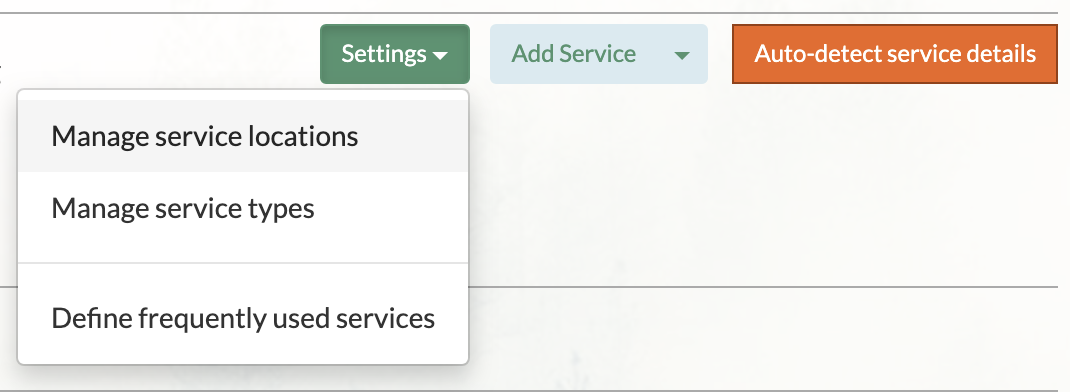
This window will save all service locations you add to your website, allowing you to select them on all obituaries moving forward. Click “Add New Service Location” in the bottom left of the window.
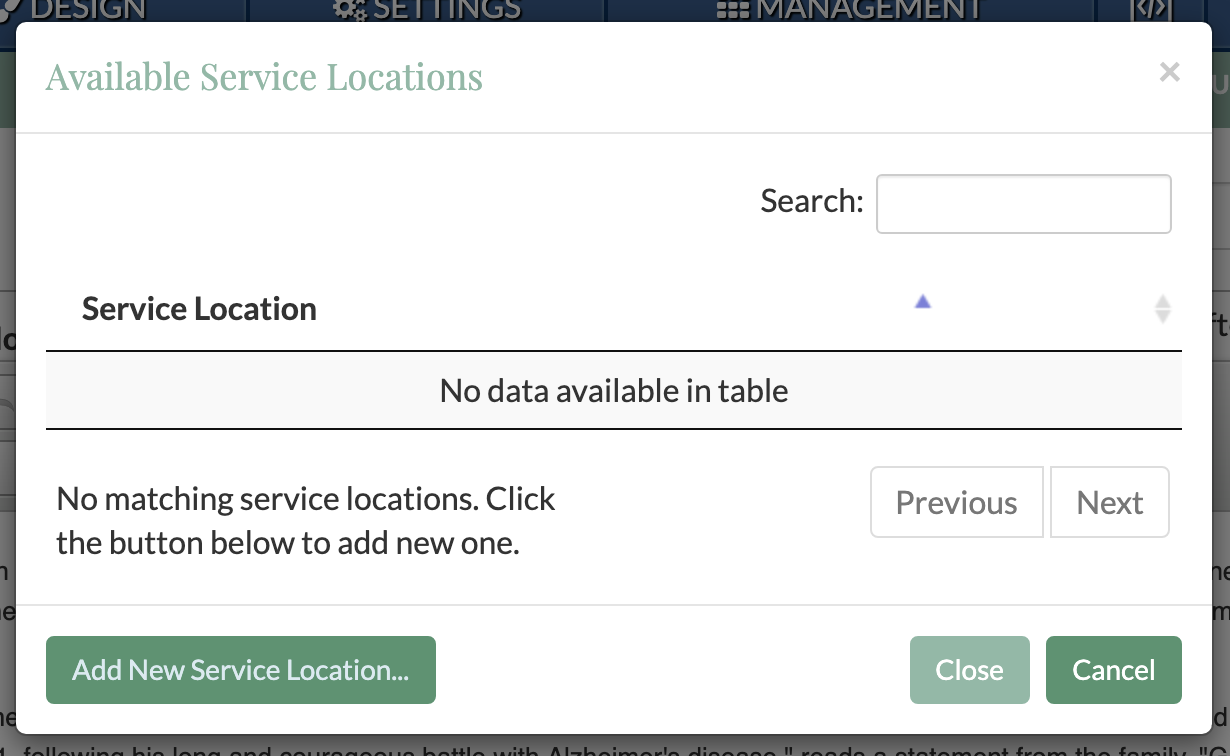
Enter the location information on this page. The “Brief Name” is for admin use only, allowing you to scroll through locations when adding an obituary. Be sure to save the location in the bottom right to add it to your website.
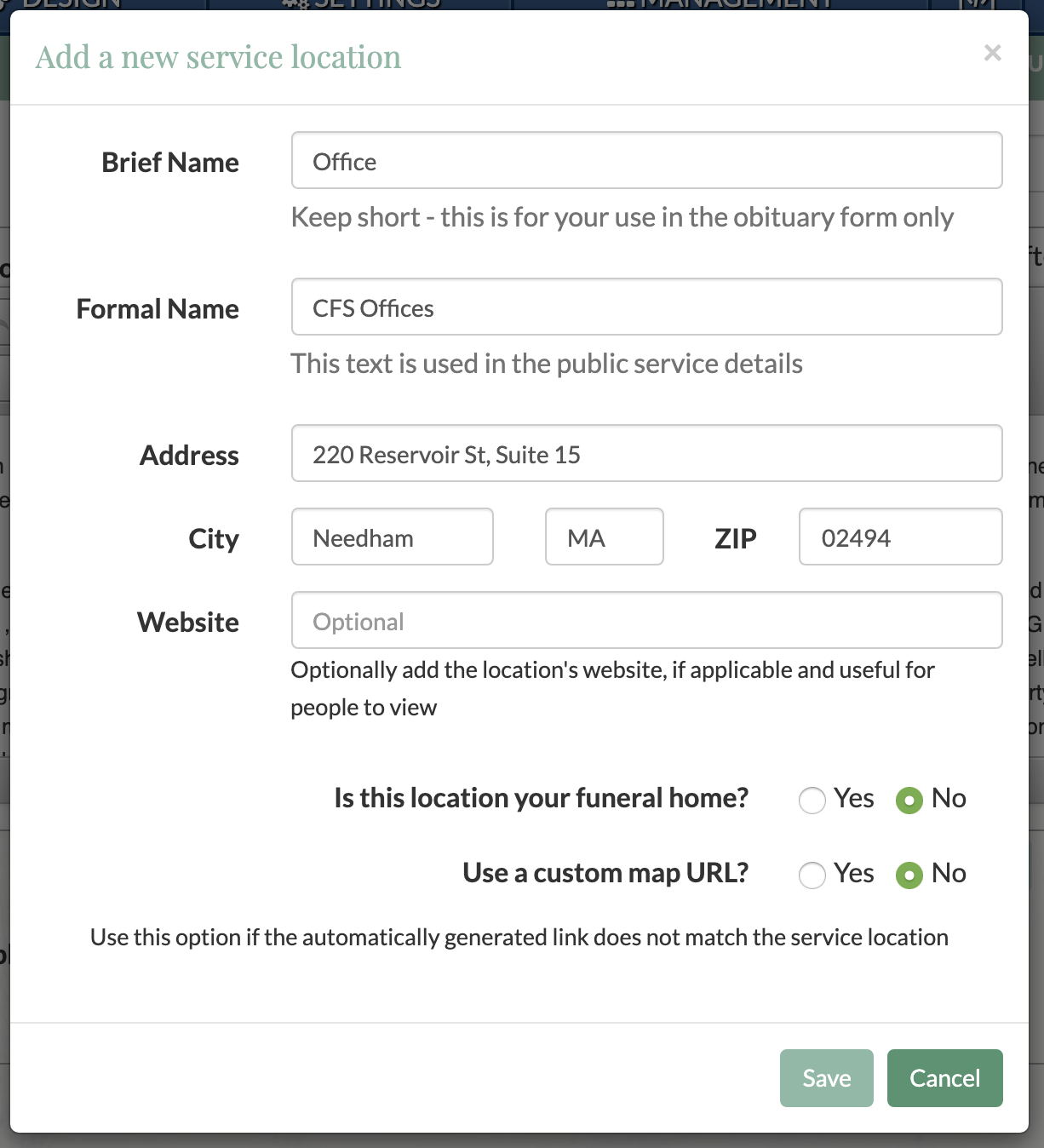
You will now be able to view this location at any time under the “Manage service locations” option. To edit or delete a previously added location, use the two buttons on the right side of the listing.
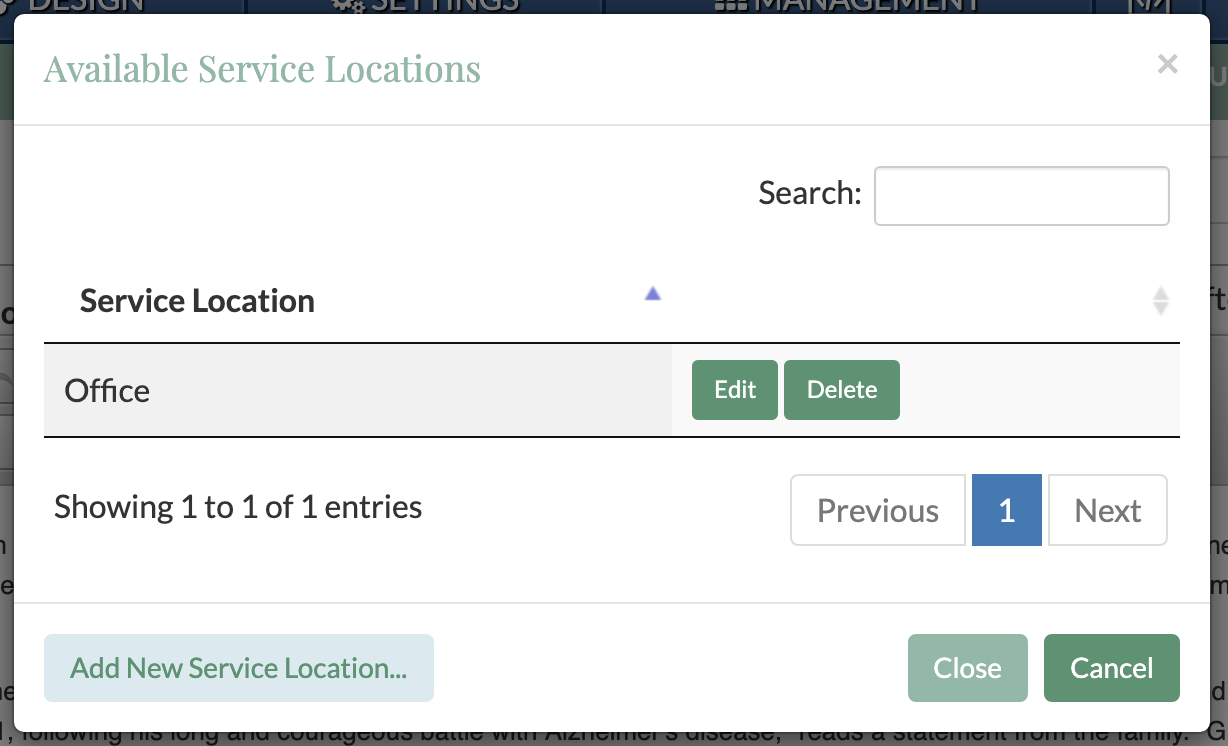
The new service location can now be added to any obituary on your website. It will appear in the drop-down menu when adding service details through the obituary form.