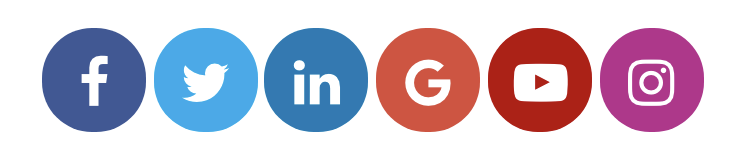Create custom buttons that link to both your website and external links
The social media & links buttons can be customized to link to different pages on your website. They can also be configured to link to external websites, such as social media profiles. The icons can be customized, as well.
Adding Social Media Buttons and Links
The social media and links widget can be found under "Smart Objects." Smart objects can be accessed by clicking on the “Edit” button in the blue bar at the top of the page and selecting the “Smart Objects” button at the top of the sidebar. Click and drag an icon to add a widget to the page.
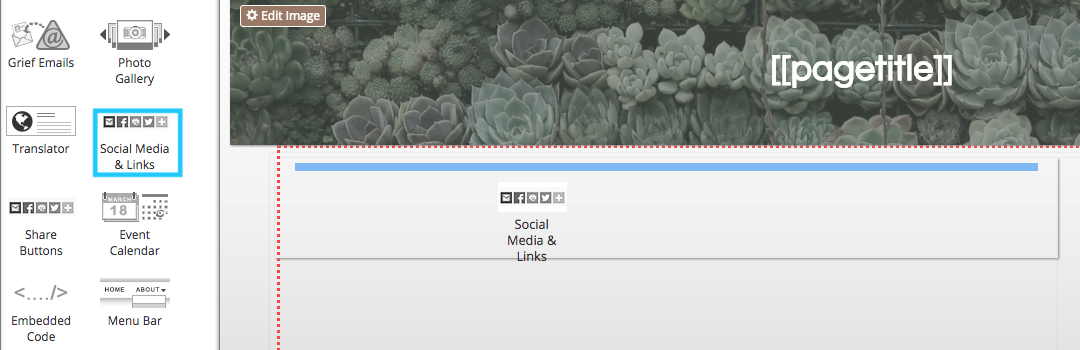
Adding and Editing Buttons
When the widget is first added, the default buttons will be large and square. Their appearance can be customized by hovering your mouse over the object and clicking on the pencil button in the top left corner.

From the pop-up menu, click on “Options."
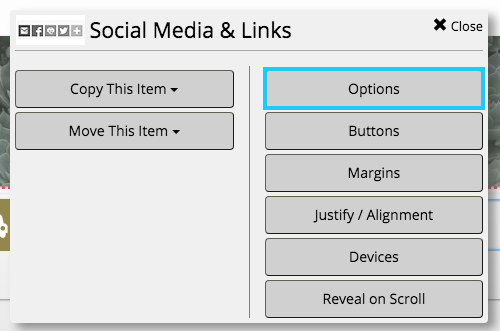
From this window, buttons can be toggled as round or square. They can also be set to a large or small size.
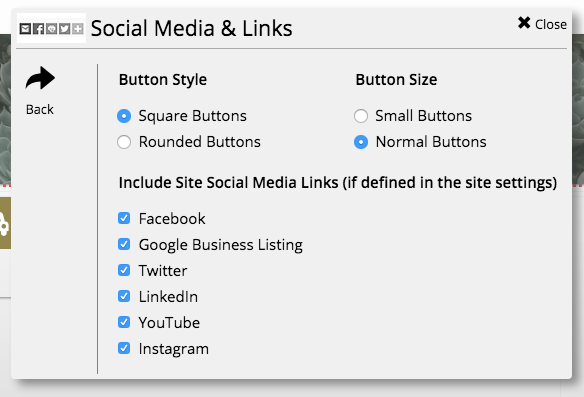
Click the “Back” button in the left side of the box to return to the menu. Click on “Buttons” to add, edit, or delete buttons.
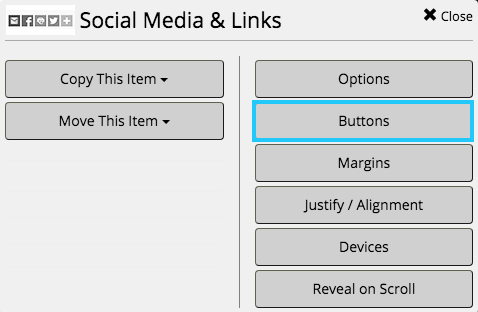
Edit each button by clicking on its icon. You can change its name, icon, color, and background color. Both are defined in hex triplet code. Use a website such as www.colorhexa.com to generate the code for a color.
To create a new button, click the "+" button next to the existing buttons. To delete an existing button, select it from the row and click "Delete This Button" at the bottom of the window.
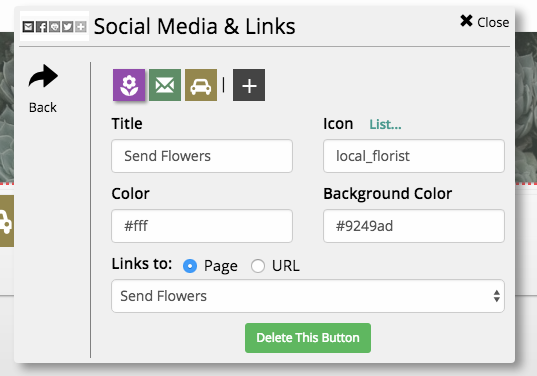
Examples of Custom Social Button
The social media & links widget is often included on CFS designs. For example, these buttons are defined by the website’s color scheme.
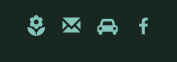
The color and background color are defined with tags from the design master. If you change the color scheme of your website, these buttons will automatically match the new design.
Social media buttons will automatically be generated if your profiles are added in preferences & settings. These buttons will appear in the distinctive brand colors associated with each social media platform.