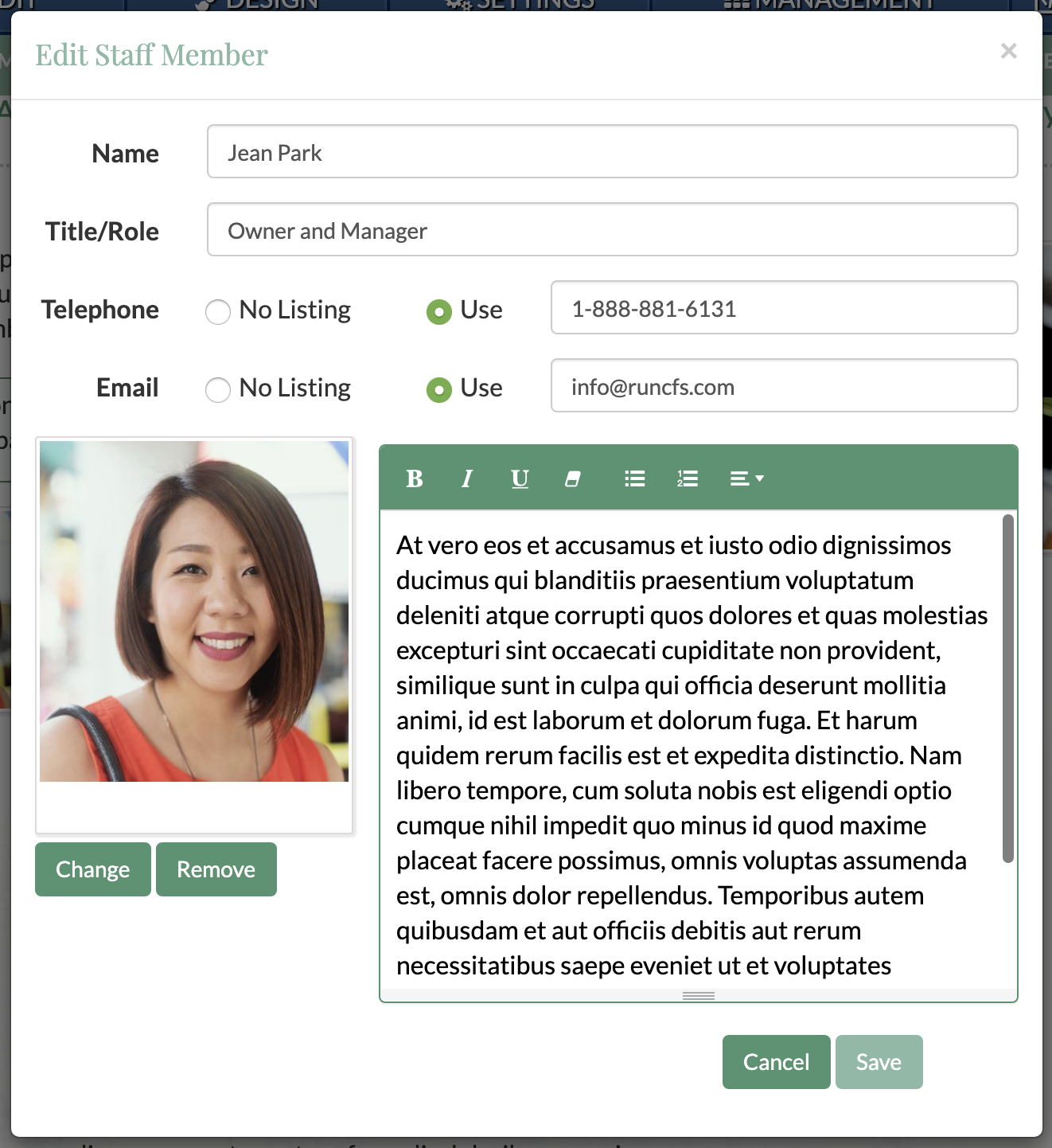Using the staff listing object, you can add and edit staff information on your website
The staff listing widget allows you to display staff titles, contact information, bios, and a photo.
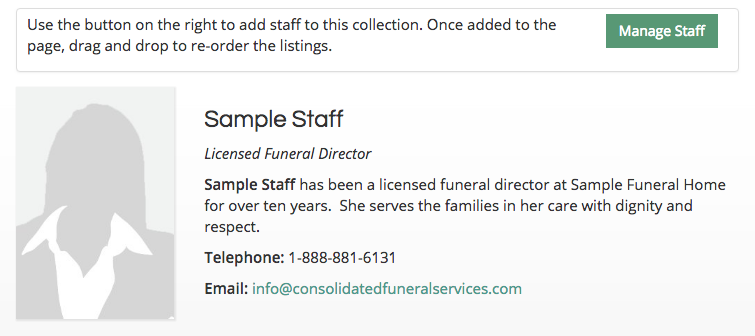
The staff listing widget can be found under the "Smart Objects" tab. Smart objects can be accessed by clicking on the “Edit” button in the blue bar at the top of the page and selecting the “Smart Objects” button at the top of the sidebar. Click and drag an icon to add a widget to the page.
Adding Staff Listings
When first adding the widget, you will need to enter staff members by clicking the button in the bottom left corner of the pop-up box.
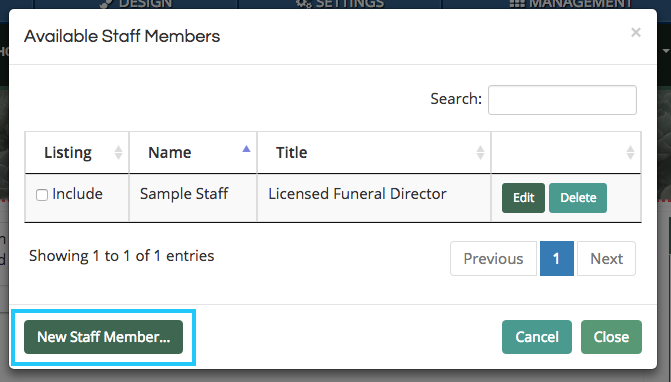
Use the fields to enter each staff member’s information. You are only required to enter a name. All other fields can be omitted as needed. Be sure to click the “Save” button in the bottom right corner of the window to create the listing.
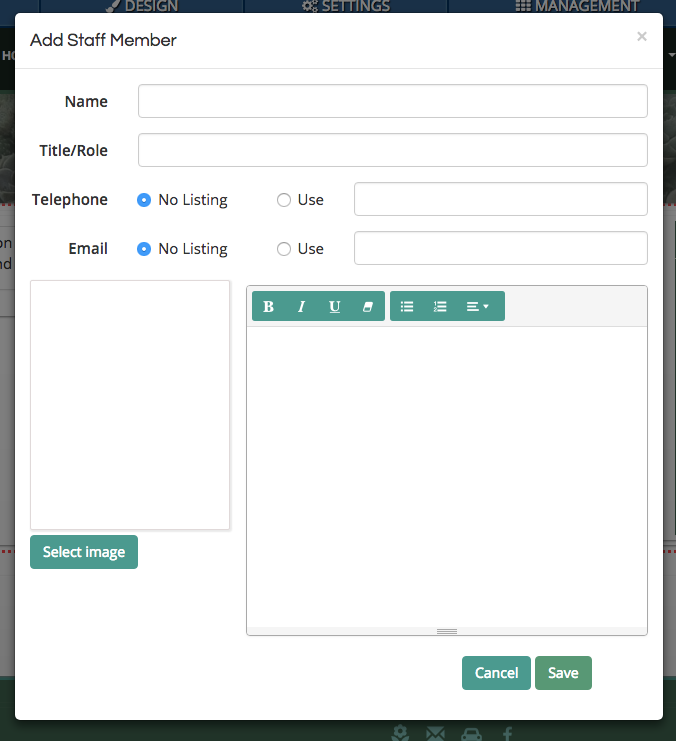
Once you have added a staff member, click the check box next to “Include” on the left side of a listing. Then click the “Close” button in the bottom right of the box.
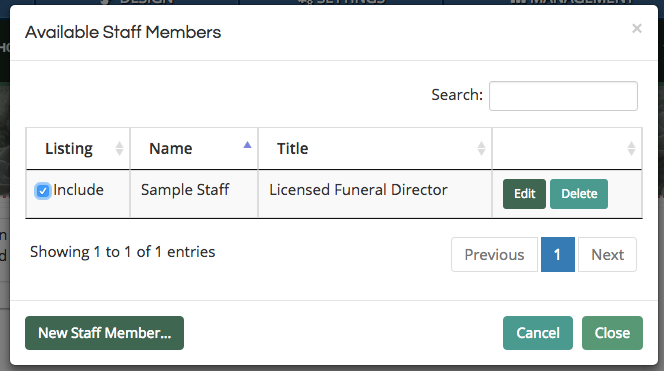
Multiple staff listing widgets can be added to your website. While all staff widgets will be connected to the same collection of added members, each can display a different selection.
Editing Existing Staff Listings
Existing staff listings can be edited at any time through the same popup window. Click the "Edit" button on the right side of a listing to access the editor.
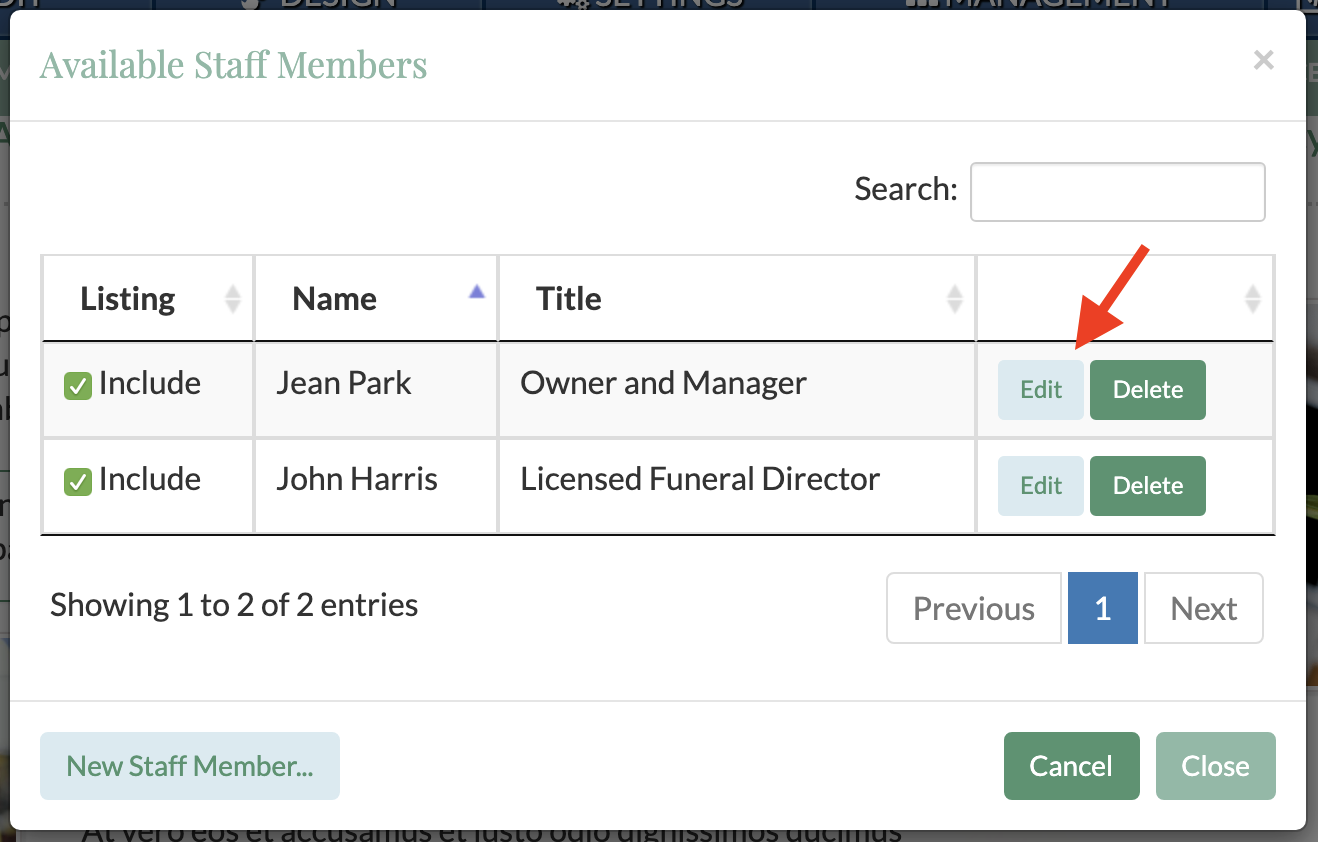
From this screen, you can make any required changes to the listing. Be sure to click the "Save" button to update the listing.