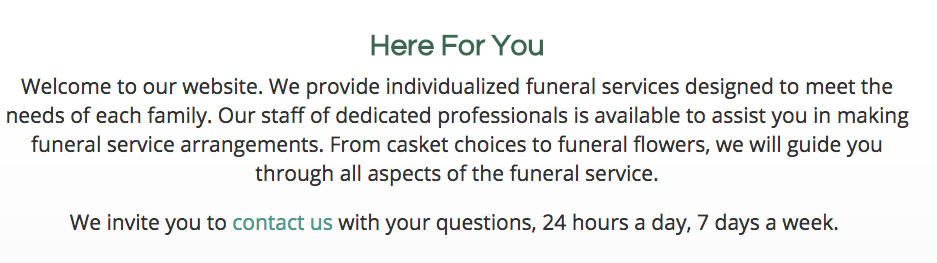Text on your website can be hyperlinked through the editor that appears when clicking into it. First, click on the “Edit” button in the blue bar at the top of the page.

Hover your mouse over the text where you would like to add a hyperlink. A blue box should appear around the object.
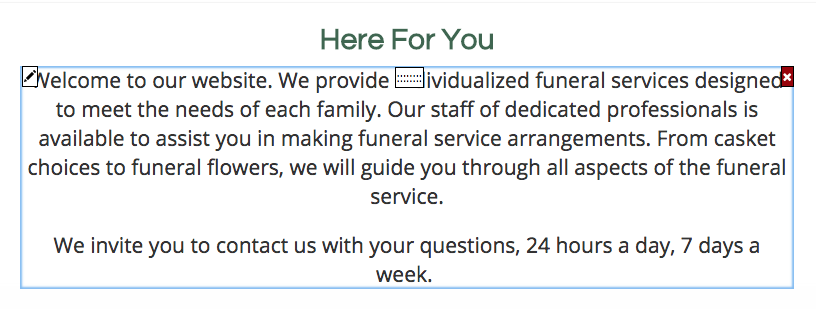
Click and drag your mouse to select the text you would like to link. Then, click on the link icon in the black bar at the top of the text block.
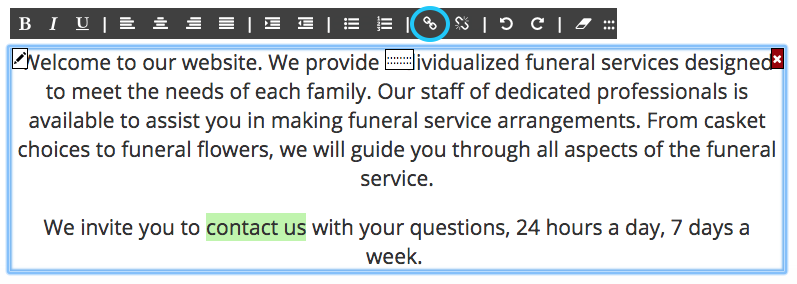
A black pop-up box will appear. You can either link the text to a page on your website or to an external address. To link to your own website, click on the top bar.
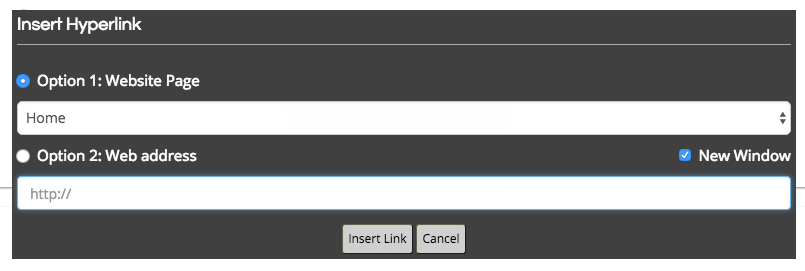
From the drop-down menu, select the page you want the text to link to.
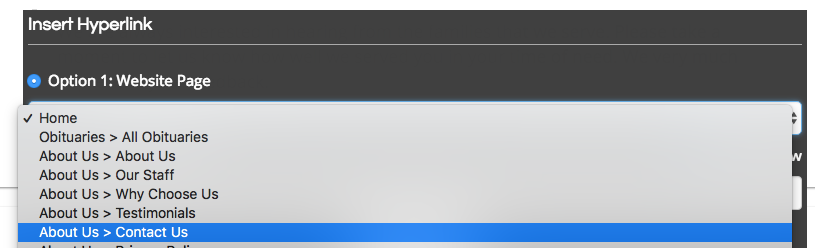
To link to an external page, type a web address in the lower field. Click on “Insert Link” to update the text.
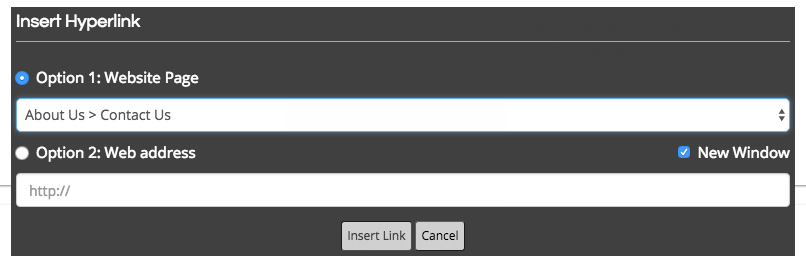
Depending on your website design settings, the hyperlinked text may appear in a different color. Hovering your mouse over linked text will underline it.