When logged into your website, you can change the color scheme at any time. Near the top of the page, click on the “View Color Options” button.
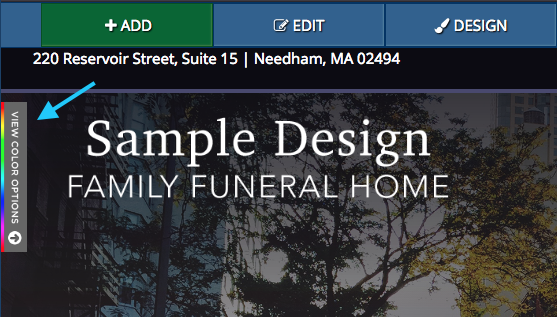
A larger menu will pop out. Each design master comes in many sample colors. Select a new color scheme by clicking the checkbox next to each color. A live preview will be shown on your website. The change will not be made on the public side until you save.

Once you have selected the desired color, click the “Save” button in the bottom left of the box.
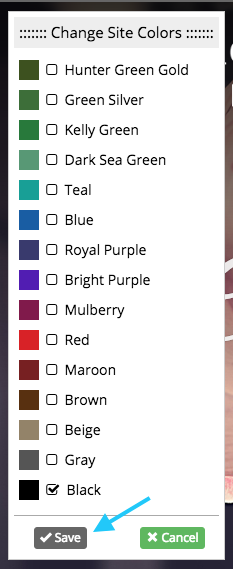
Custom Color Scheme
If you are looking for a different color scheme not listed on this menu, send us an email at support@runcfs.com. We can add custom colors to your website that can be selected from this list.
"View Color Options" Button Doesn't Appear
If you do not have the “View Color Options” button on your website, email CFS at support@runcfs.com if you would like to change your color scheme. We would also be happy to update you to a newer design master, should you want access to this feature.
