Manage your orders by marking off pieces that have already been completed.
To help organize your orders, you can mark the ones you have already filled and delivered. While in the “Your Orders” section of the portal, select the blue “View” button on the far right of the order listing.
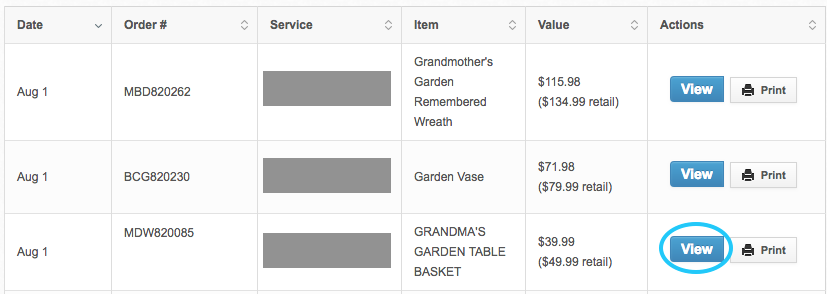
When you have filled the order, click the green “Mark as filled” button.
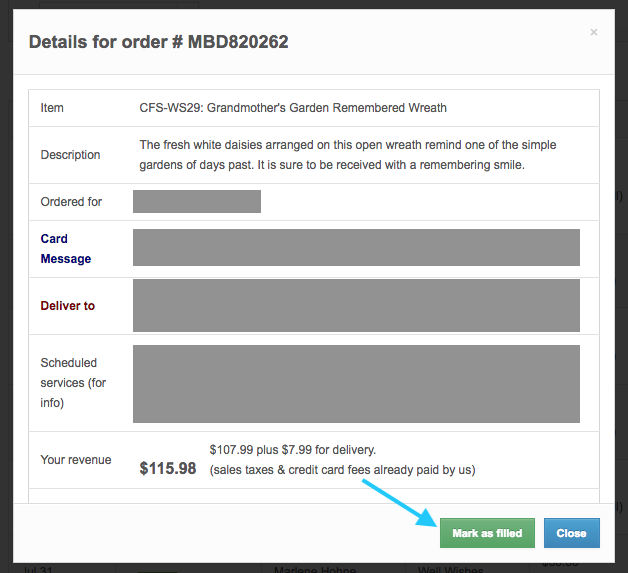
There will now be a green “Filled” icon below the order number of the orders you’ve marked, making it easier to track orders that still need to be made and delivered.

Removing "Filled" Status
If you accidentally mark an order as filled, you can remove the "filled" status. Click the "View" button again to bring up the order window. An orange "Mark as unfilled" button will appear in the bottom right where the "Mark as filled" button was placed. Orders can be toggled between filled and unfilled at any time.
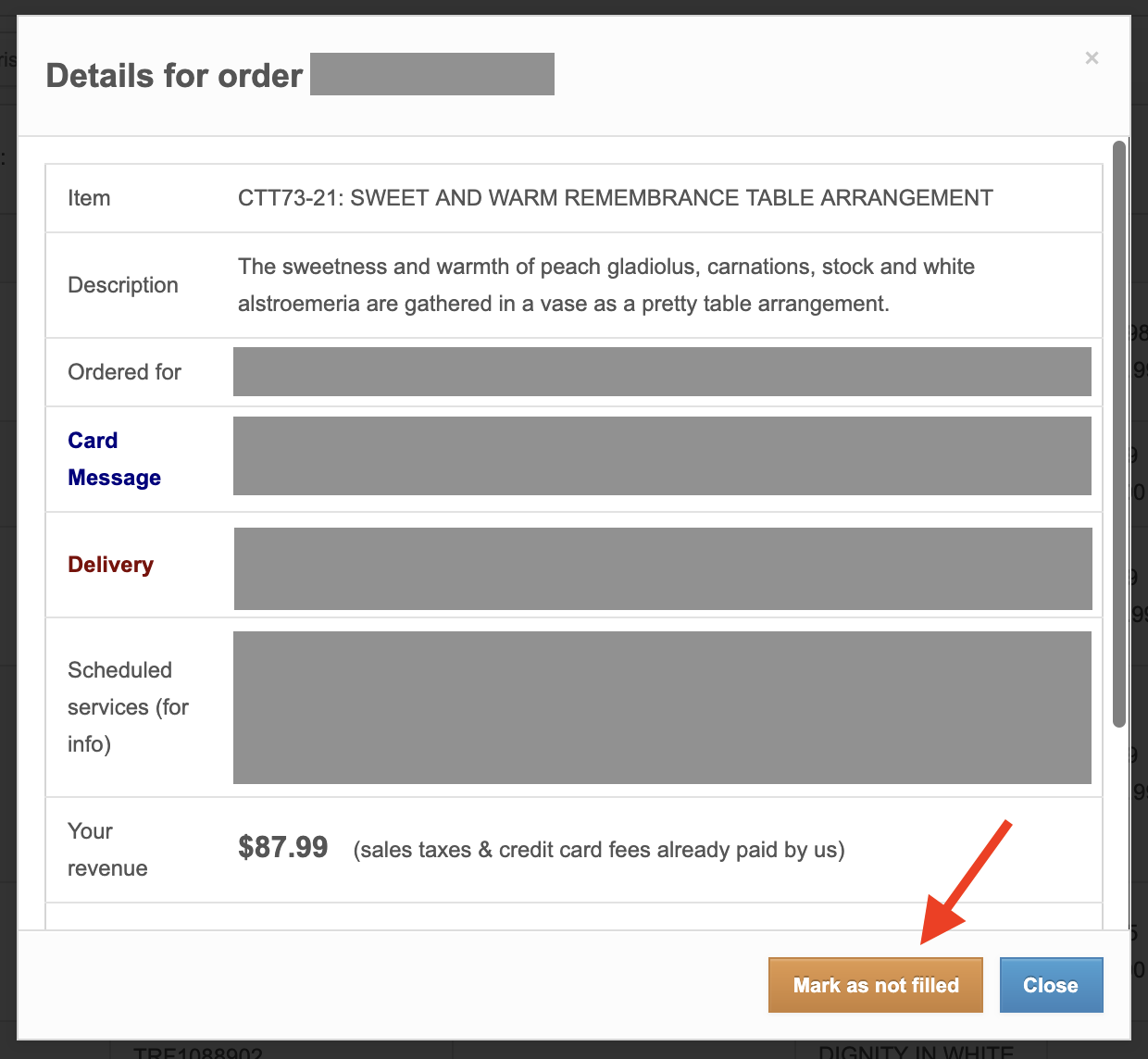
If you have any questions regarding your CFS store line, please email info@runcfs.com or call 1-888-881-6131.
