Instead of using a third party company, you can set up a fundraiser right in an obituary with our Funeral Care Fund feature.
Before you can create a crowdfunding campaign, a site administrator will need to enable the feature in site settings. Click on the “Settings” button in the header.
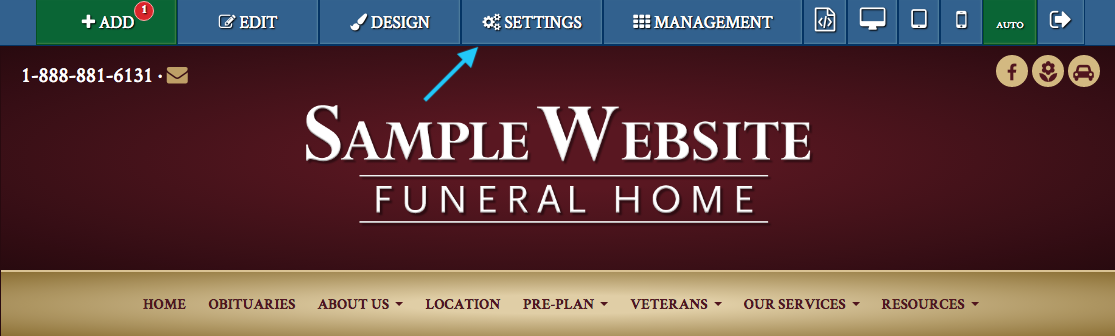
From the drop-down menu, select “Preferences & Settings.”
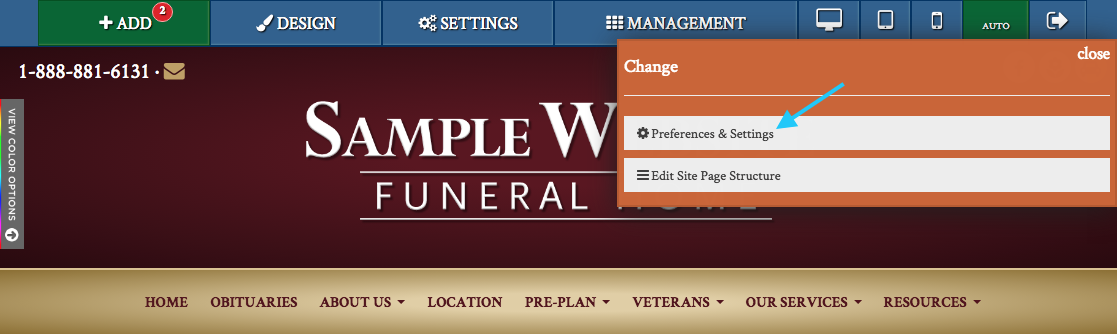
Select the "Obituaries" tab to view obituary settings.
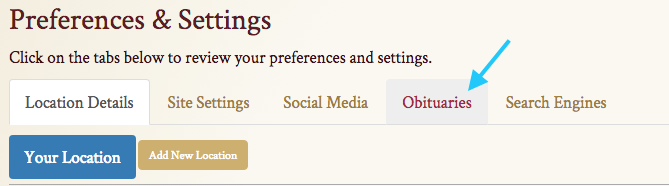
Under “Feature Selections,” click the box next to “Enable ability to run fundraising…” Once you have saved your changes, all obituaries can have a campaign added to them. If you want to remove the option from all obituaries, simply uncheck the box through “Preferences & Settings.”

When adding or editing an obituary, you will now see “Funeral Care Fund” between “Guestbook” and “Charitable Contributions.” Click “Run a Fundraising Campaign” to create a fundraiser.
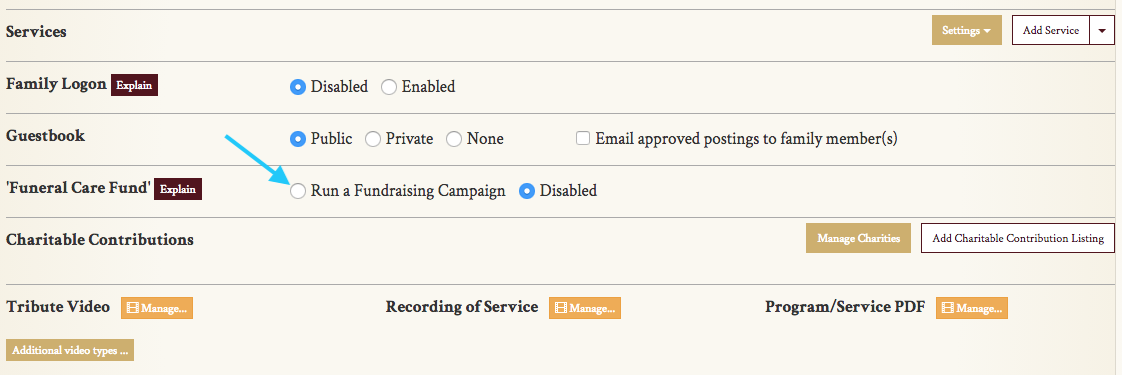
You will now be able to customize the fundraiser with the options that appear in the yellow box. You can also specify what the funds will be used for, as well as customize the text shown to visitors. Click the circle next to “Use tailored message” to enter your own text.
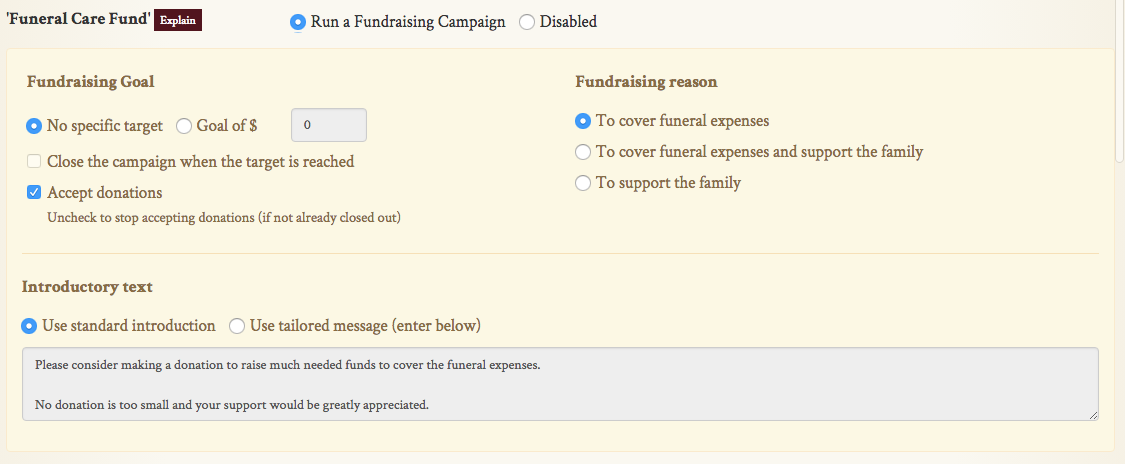
Each campaign can have an optional goal. You can also stop accepting donations after this specific amount is reached, or by unchecking the box next to “Accept donations” at any time.
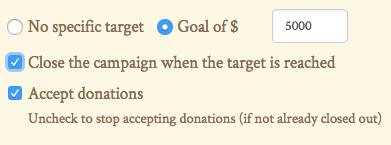
After saving the obituary, you will now see an additional button below the listing photo that says “Appeal for Donations.” Clicking on this button will bring you to the fundraiser page.
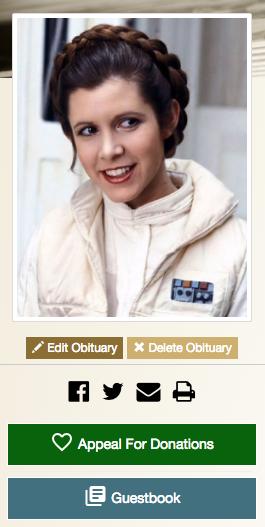
Below is an example of a real fundraising campaign run on a CFS website. This specific campaign does not have a set goal.
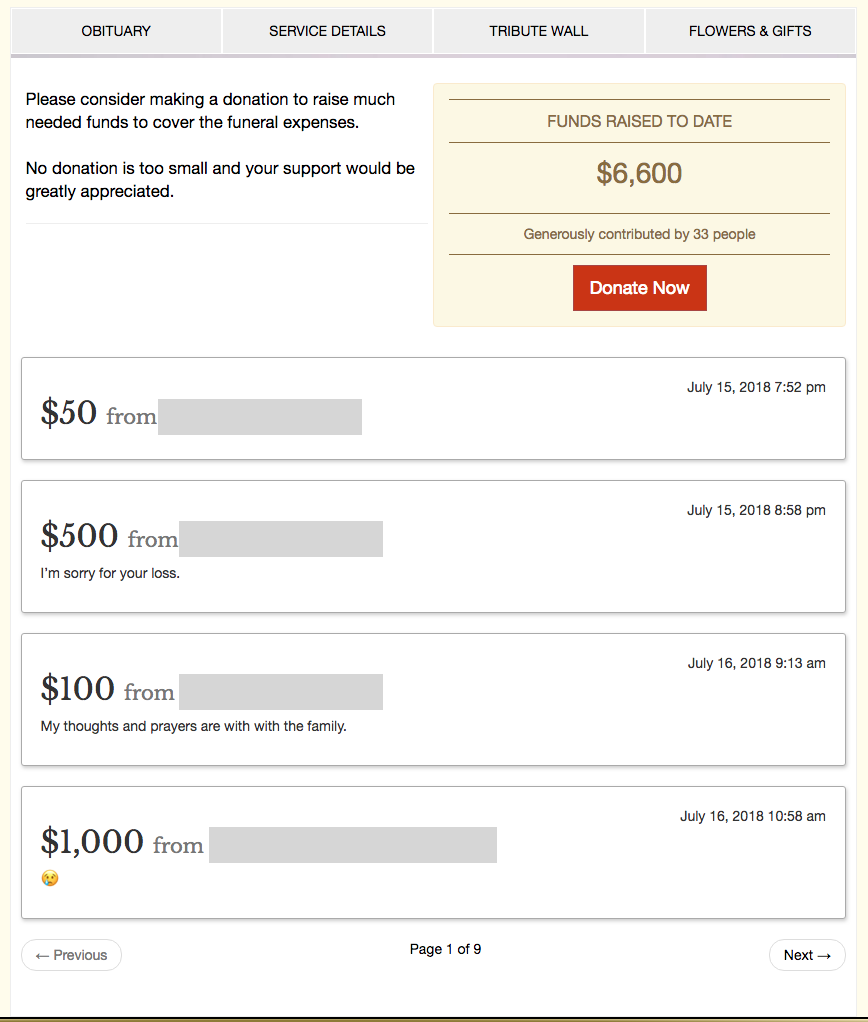
Funds will be collected on your website. A full statement is available in the management section of your site. Click the blue “Management” button in the header.
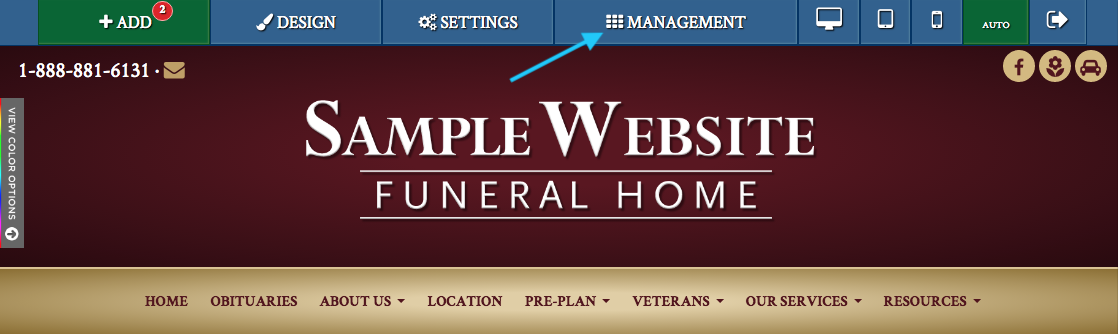
On the left side of the page, you will see a sidebar. Click on “Website Reports” to reveal a drop-down menu. From this menu, click on “Donations.”
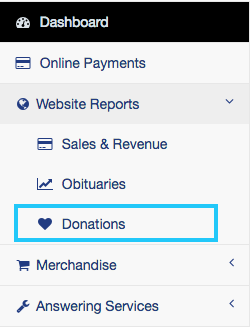
Here, you will see a full list of donations made on the website. On the bottom of the page, click the red “Transfer funds to your account” to request a wire payment of the funds.
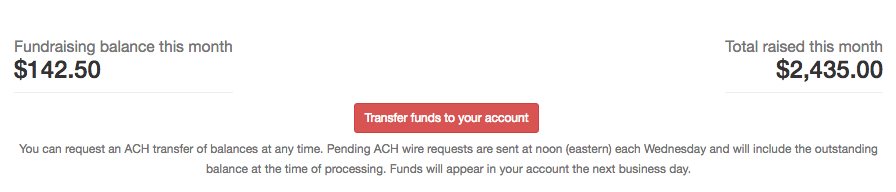
Transfers are issued by CFS every Wednesday at noon (EST). When you request a transfer, your statement will indicate when a request was placed. It will also include the dispatch time once the transfer has been initiated.

