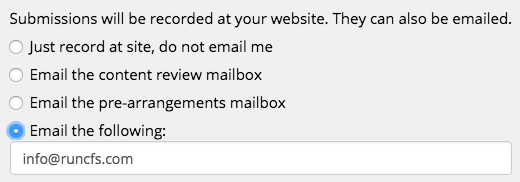Have submissions from your contact page sent to a specific email address by editing the form.
Contact form submissions are sent to the content review email address by default. You can have them sent to a separate inbox, or multiple, if desired.
Navigate to the contact page on your website. Our stock ‘contact us’ page has a basic form that can be edited if needed. Click on the “Edit” button in the bar on top of the page.
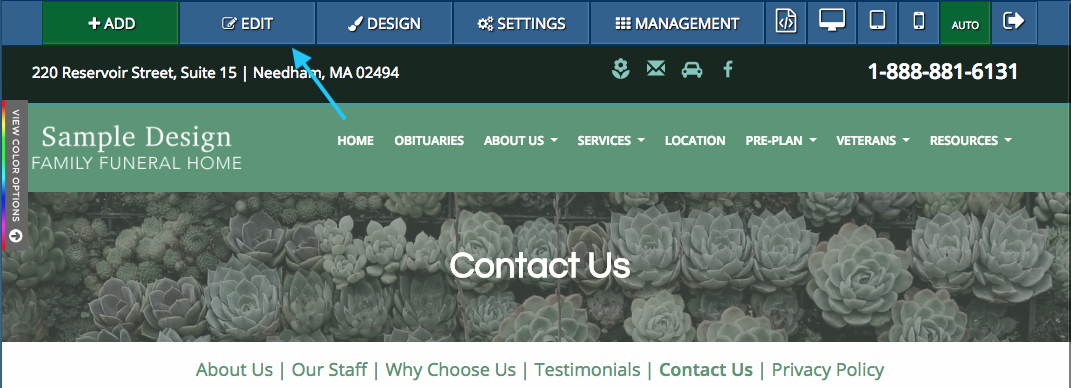
Next, hover your mouse over the contact form. You will see the form highlighted in a blue outline with three buttons at the top. Click on the pencil button in the top left corner of the form.
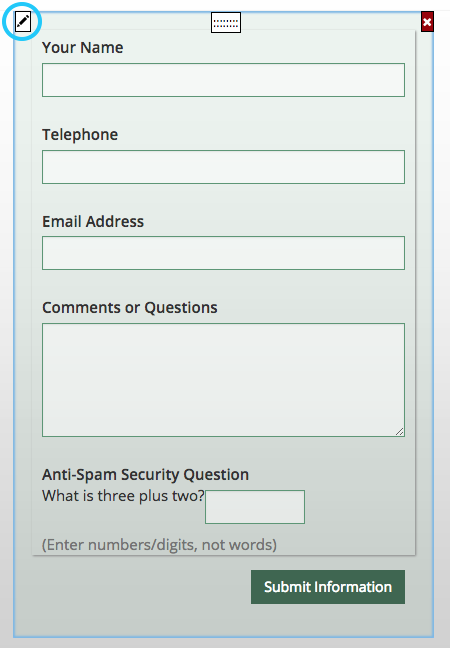
A pop-up box will appear on you screen. At the bottom, you will see where submissions will be emailed. You can have messages sent to the content review or pre-arrangements mailboxes. Alternatively, you can enter an email by clicking the bubble next to “Email the following.”
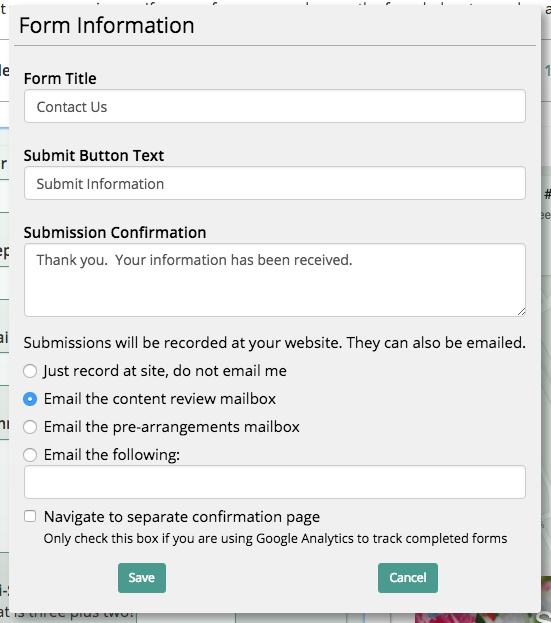
Type in the email address in the white box below. If entering more than one address, separate each with a comma. Be sure to click the “Save” button to update your settings. All future submissions will be emailed to this address, but past submissions will not be forwarded.