CFS websites automatically generate page descriptions for your website. These descriptions are designed to increase your search engine rankings. Custom descriptions can also be added and edited for each page.
Click on the “Settings” button in the blue bar at the top of the screen.

From the orange drop-down menu, click on “Edit Site Page Structure.”
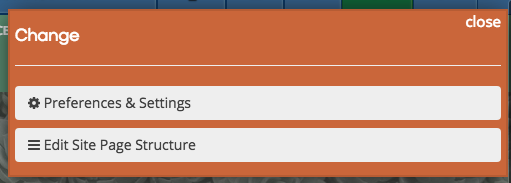
On the left side of the page, you will see website sections. The white boxes inside each sections are individual pages. Click on the page you would like to add a custom description to.
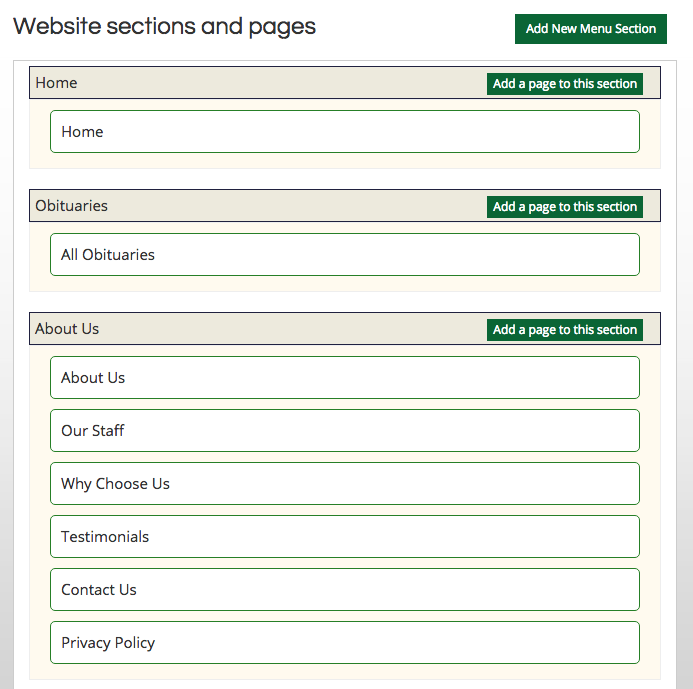
A pop-up window will appear on the screen. Click on the “Search Engines” tab.
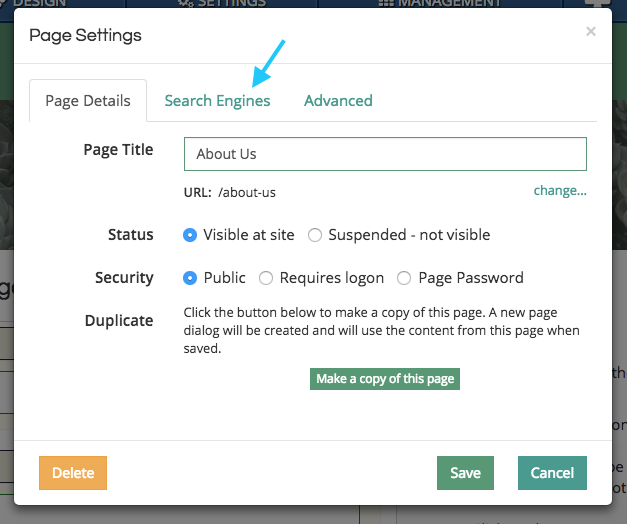
On this page, you can enter a custom page title, description, and a list of keywords. Most major search engines, such as Google, no longer use keywords. If these boxes appear blank, it is using the default text set in site settings. Click “Save” to update your website’s metadata.
Changing the title or description will not affect the content on the webpage.
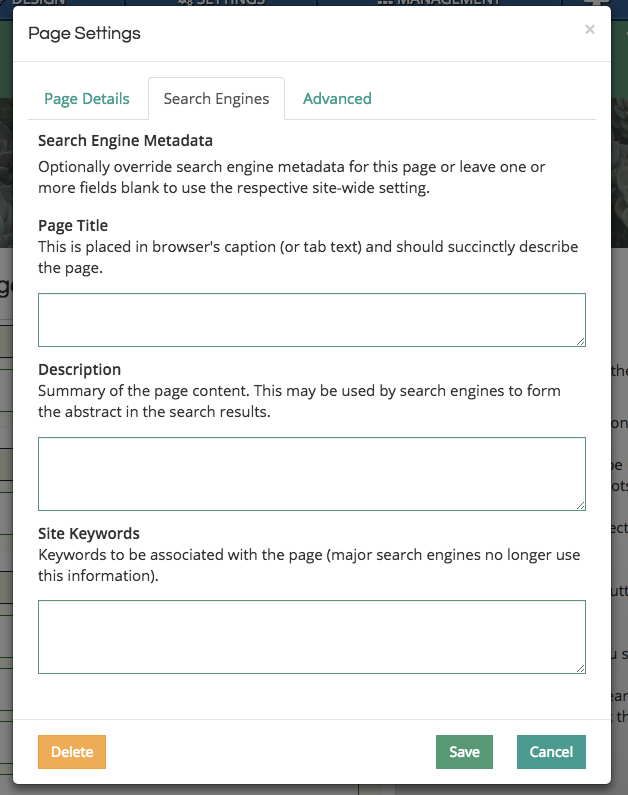
To change the default page description text, click on the “Settings” button in the header again. From the orange drop-down menu, click on “Preferences & Settings.”
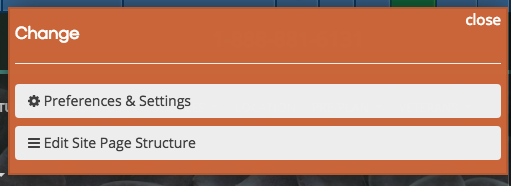
Below the “Preferences & Settings” header, click on the “Search Engines” tab.

In the “Search Engine Metadata” section, enter custom text for the page title, description, and keywords. Keep in mind that this will affect all pages without custom descriptions. Do not use specific page names in this section, such as “Obituaries” or “Home.”
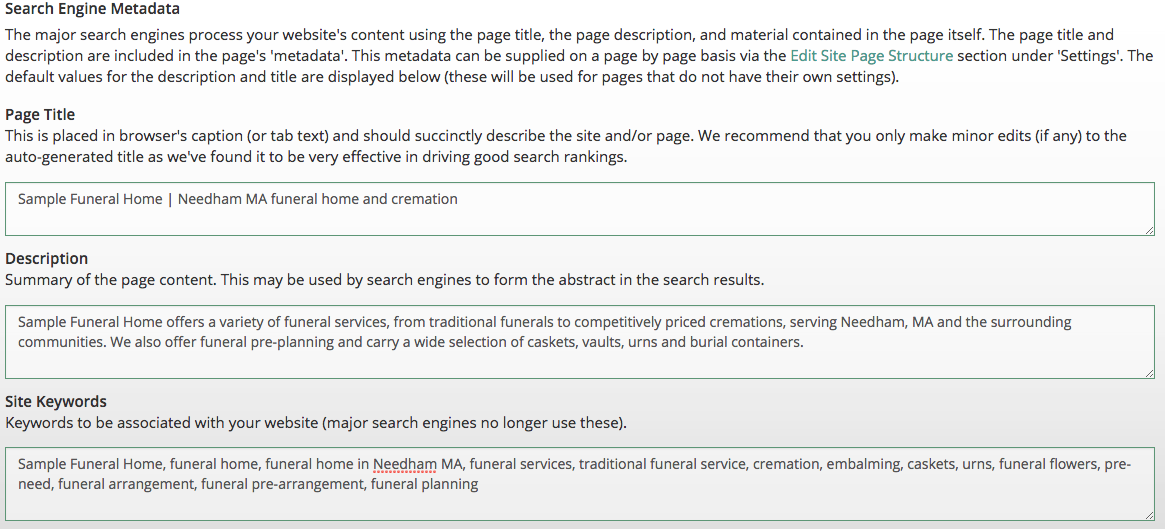
After you save your changes, your search engine listing will not be updated immediately. CFS sends updated metadata to Google when changes are made. This data is processed by Google at 2 am. Allow up to 24 hours for the changes to be put into effect.
