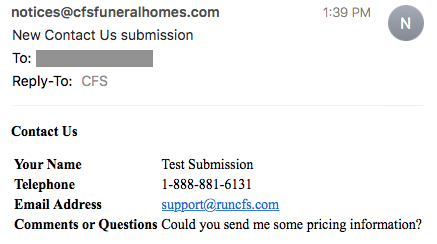Submissions from contact and pre-arrangement forms are recorded on your website and available for download.
When a user submits a form on your website, their submission is always recorded on your website. Once you have logged into your site, you will be able to view and download responses.
Click on the green “Add” button in the top left corner of the page.

From the drop-down menu, click on “Website Form Responses.” The red notification bubble in the corner of the button will indicate how many unread submissions are saved to the website.
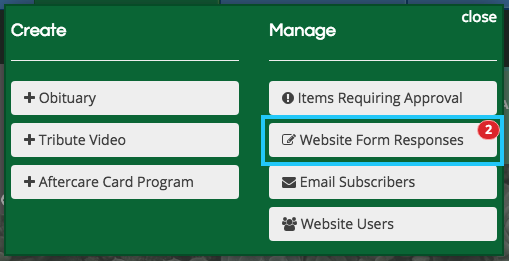
On the form response page, you will see tabs for each form on your website. Below, there is one pending “Contact Us” submission and one pre-arrangement form. Each listing will show the name of the user and the time of submission.
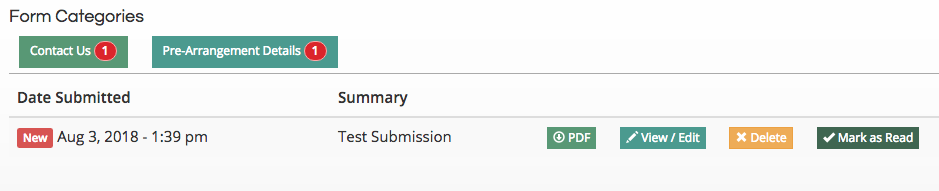
You can view each submission by either clicking the “View/Edit” or the “PDF” button. The PDF button will create a file that you can then save to your computer.
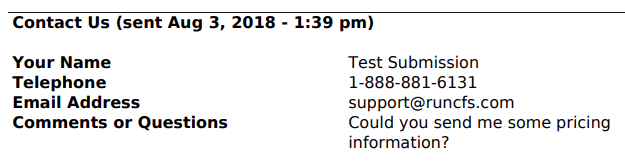
Click on the “Mark as Read” button on the right side of the listing to remove the notification bubble for that submission. You can turn the notification bubble back on by clicking the button again, which will now appear as “Mark as New.”

You will also receive an email notification with the information submitted. The email that receives these notices can be changed through the preferences & settings page on your website.