CFS websites allow users to subscribe to obituary alerts and daily grief support messages.
Visitors to your website can sign up to two automated email lists: obituary notification and grief support. The obituary notification list will receive an email when you post an obituary on your website.
Daily grief support emails provide an inspirational quote and a message on the mourning process with your funeral home name attached. These emails have over 10,000 active subscribers across our system, providing automated aftercare to those you serve.
To view email addresses receiving obituary notifications, click the green “Add” button in the top left of your website. Under the drop down menu, click on “Email Subscribers” button in the right column.
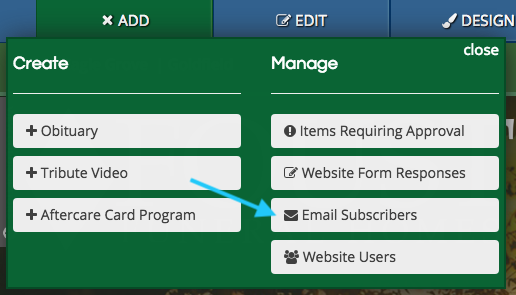
Under the “Manage Email List Subscriptions” header, there are two tabs for email subscribers: “Obituary Alert” and “Daily Grief Support.” The list below provides the email addresses, day added, day activated and actions on the far right of the screen.
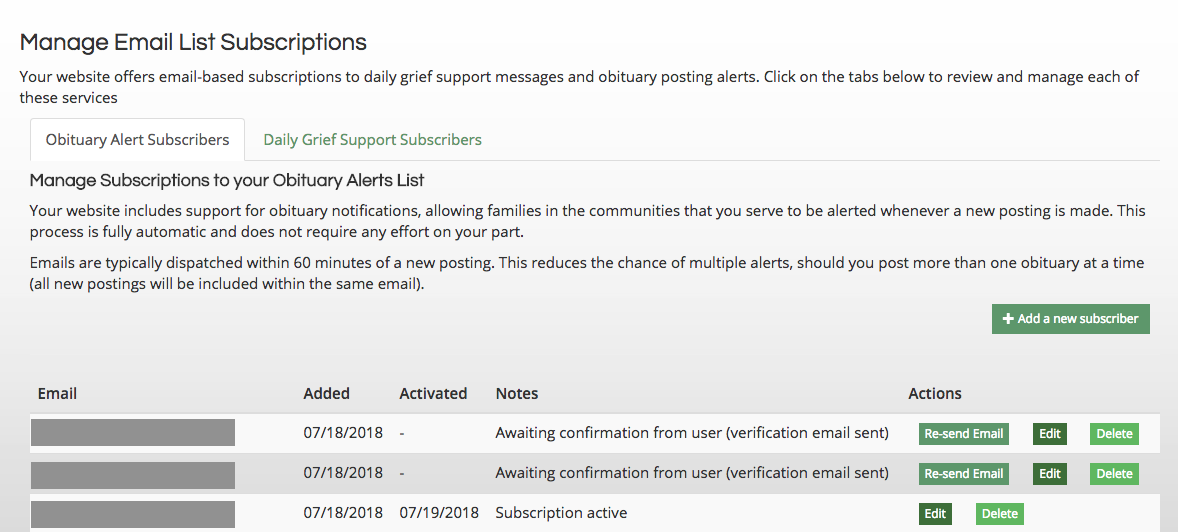
Users must confirm their subscription through their email address before receiving emails, preventing your website from sending to an incorrectly typed address. You can resend the confirmation email by clicking the “Re-send Email” button. You can also correct a mistyped address by clicking the “Edit” button. Should someone request to be removed from the list, you can click the “Delete” button.
You can also manually add subscribers by clicking the “Add a new subscriber” button at the top right of the list.
At the bottom of the list, you can send an email to your entire subscriber list by clicking the “List of Active Subscriber Email Addresses” button. You can do the same with addresses who have not activated their subscription.

