When logged into your website, you can change your password at any time.
To update your password, you will first need to be logged into your CFS website. If you cannot log into your website, you can request it to your email address by clicking the "Forgotten Password?" button in the logon popup box.
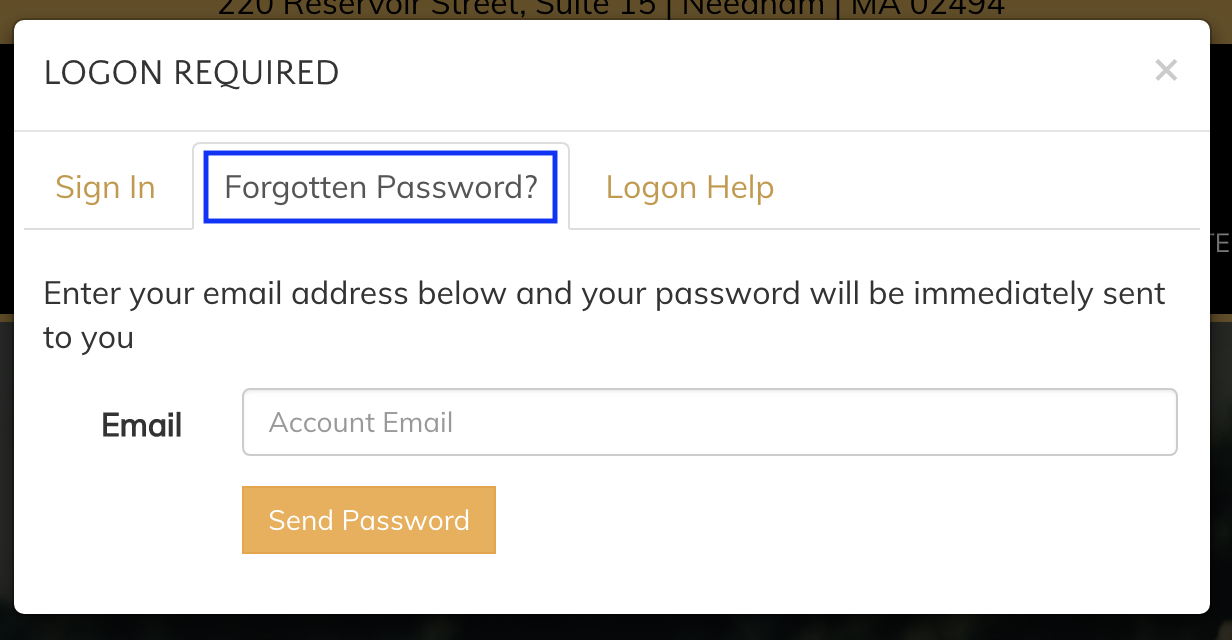
When logged into your website, click on the green "Add" button in the top left corner of the screen.

From the drop-down menu, select "Website Users."
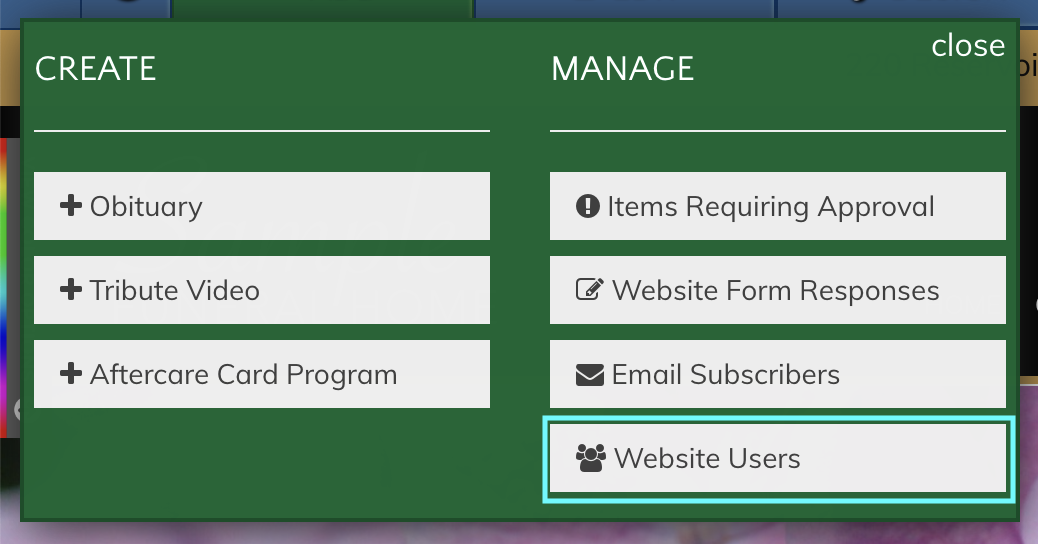
From this page, you can add and delete users with access to your website. To edit an entry, click on the "Edit" button on the right side of the listing.

A pop-up window will appear. Below the username and email, you will see a blank field for the password. Entering text into this box will change your password.
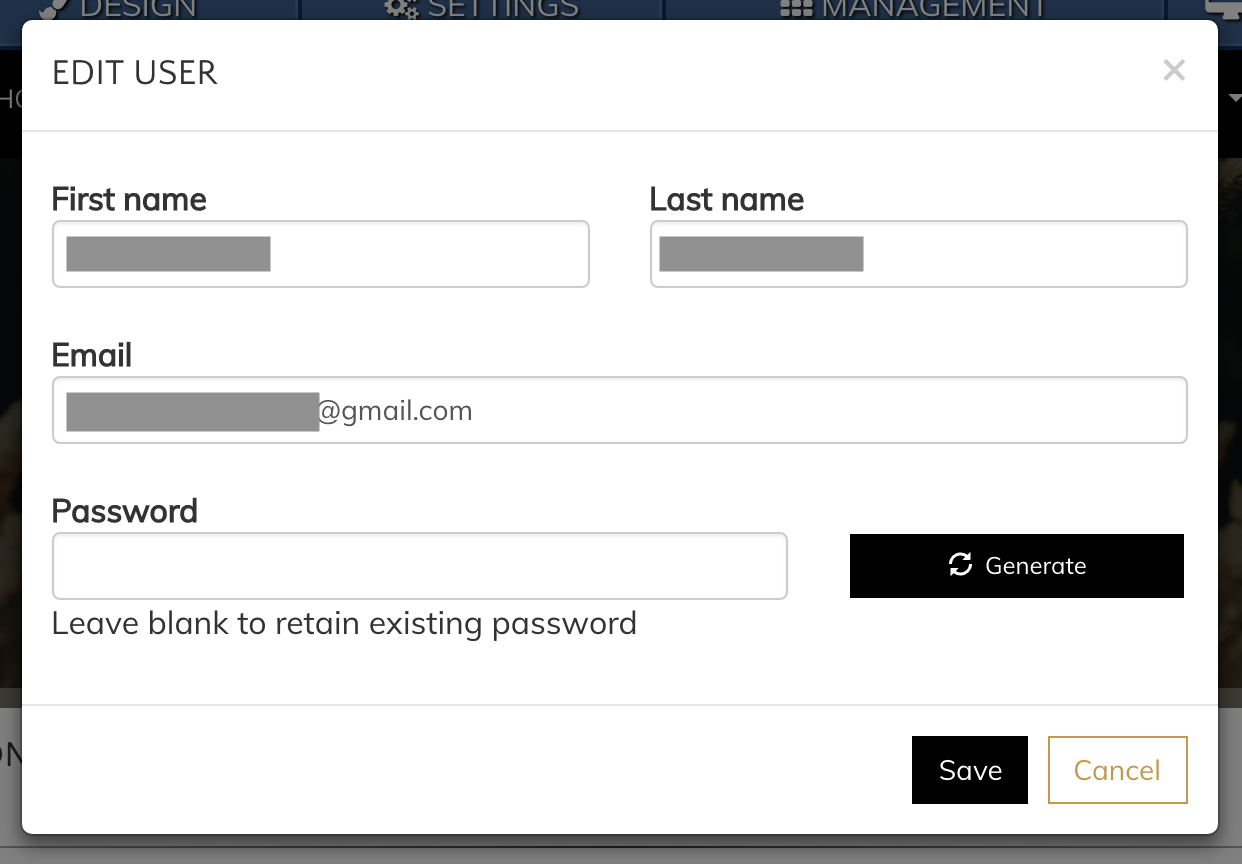
You can use the "Generate" button to create a random secure password. You can also type a password directly into the box.

Once you have entered a new password, be sure to click the "Save" button in the bottom right corner of the box.
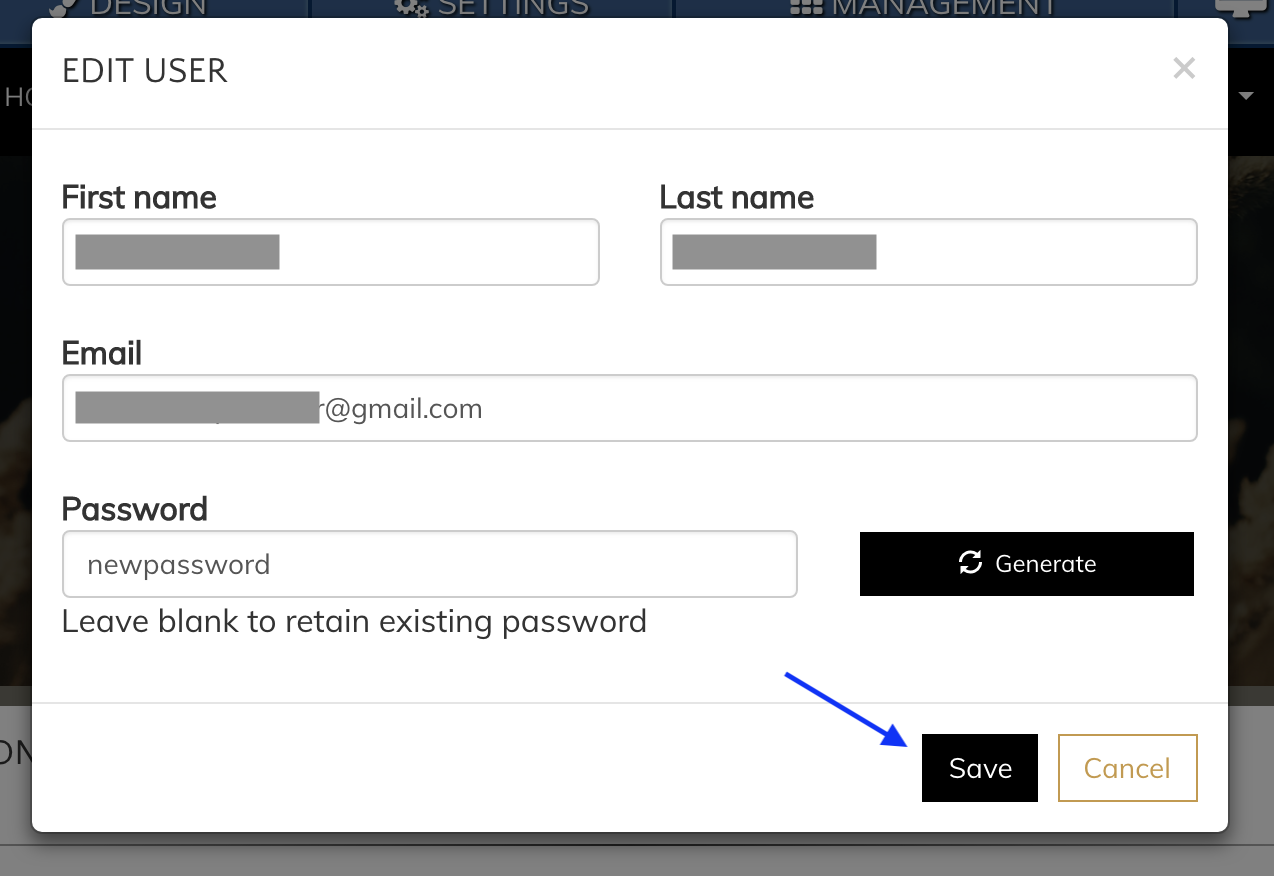
Once you click "Save," the user's password will be updated. Use this new password when logging into the website in the future.
There is no limit to the number of times you can change your password. If you need any assistance, please contact CFS at info@runcfs.com or at 1-888-881-6131.
