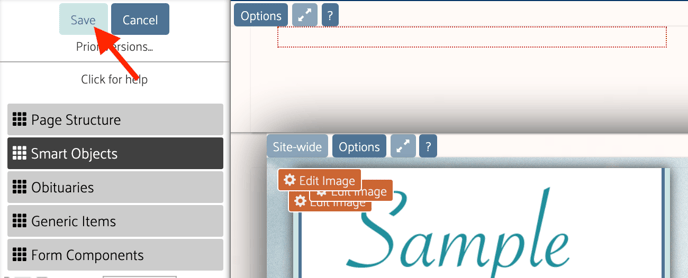Add a link to an image on your website that can direct users to pages on your website or an external page
The "graphic" object can become a clickable link that directs users either to a page on your website or an external site.
While logged into the website, click on the blue "Edit" button at the top of the screen. A sidebar will appear on the left side of the page.
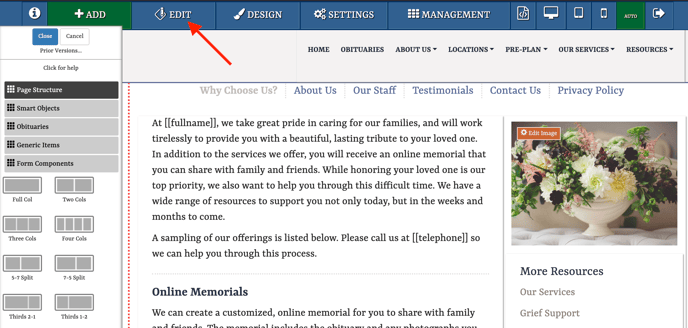
Hover your mouse over the photo where you want to add a hyperlink. Click on the pencil button that will appear in the top left corner.
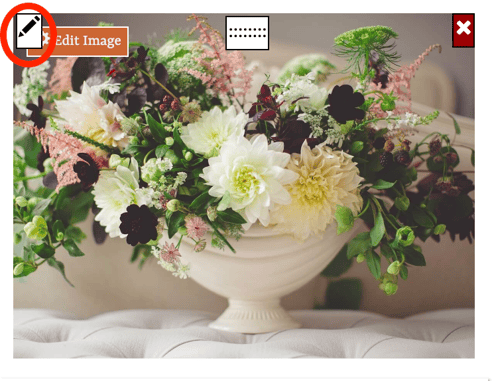
A popup window will appear on the screen. From the menu, select "Image Link."
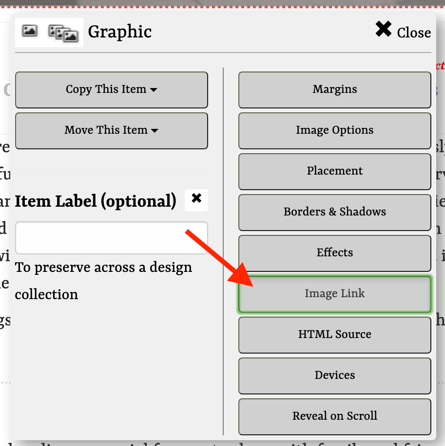
From this screen, you will be able to either link to a page on the website or to an external address. Select the radio button next to "Website Page" to link to a page on the site.
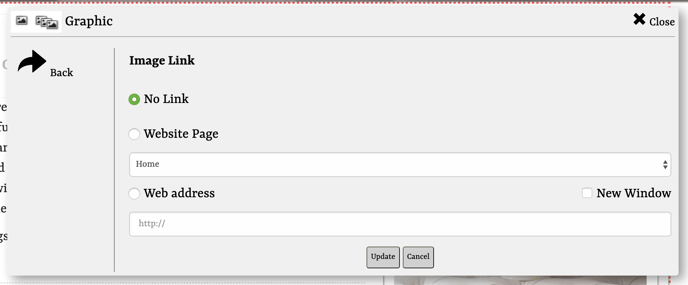
From the drop-down menu, select the title of the page to create a link to it.
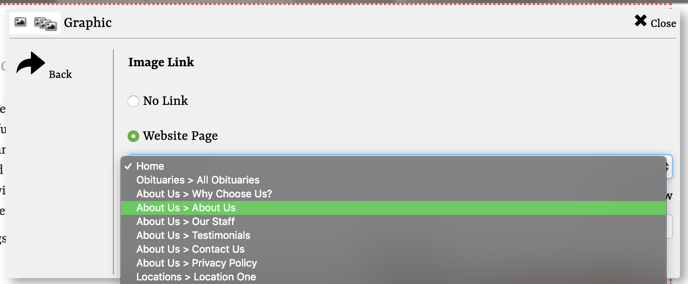
To add an external link, click the button next to "Web address" and type/paste the link into the text box below.
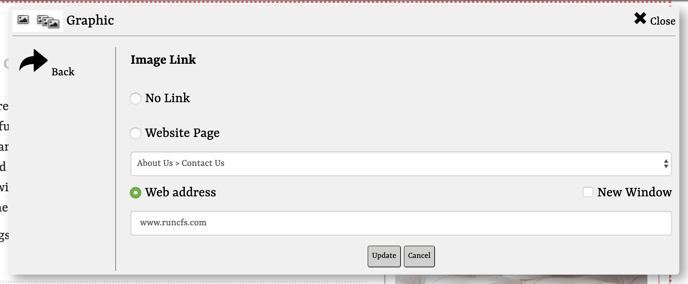
To open the new page in a separate tab, check the box next to "New Window."
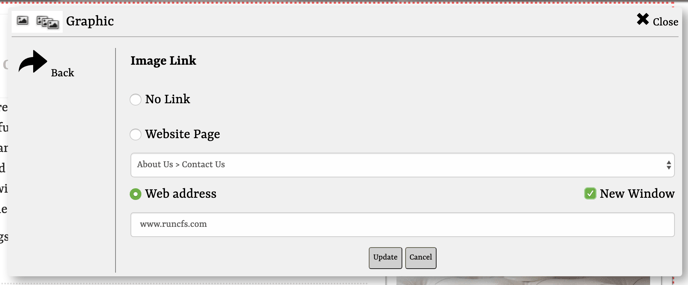
When changes are complete, click the "Update" at the bottom of the box to add the link to the image.
Be sure to click the "Save" button in the left sidebar to save the changes to the page before exiting.