Allow website visitors to leave reviews and read postings from families you have served
Testimonials on your website can help connect you to prospective families searching for a funeral care provider. CFS allows website visitors to enter reviews directly onto your website. To prevent any inappropriate or spam content being published, a website administrator approves posts for publication on the website.
Setting up a Testimonials page
Most CFS designs include a testimonials page on the website. It also appears as a stock page that can be added at any time.
When creating a new page, select "Testimonials" from the Page Model drop-down menu.
Related: How to Add a Page to Your Website
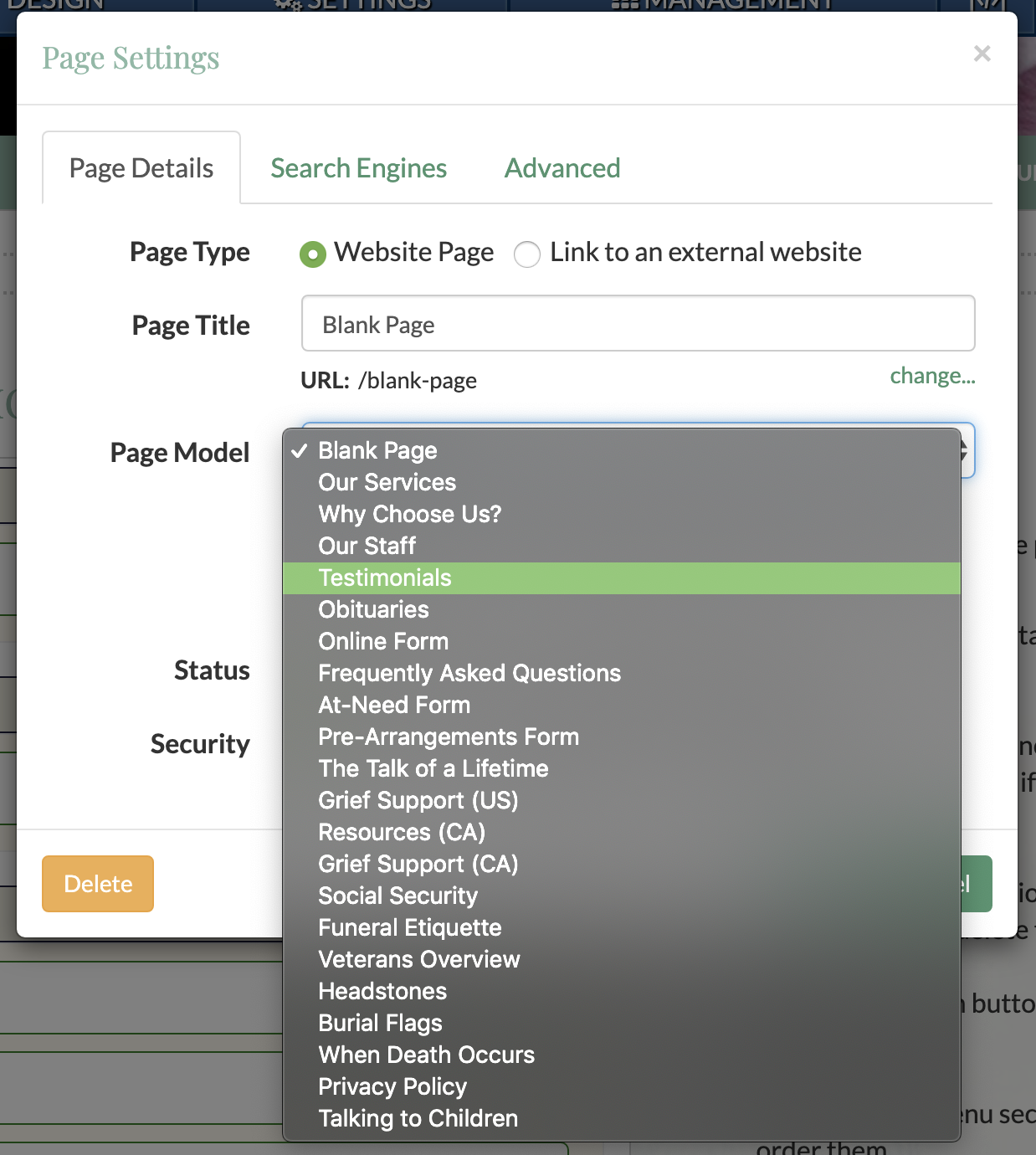
This stock page includes the "Testimonials List" widget, which can be found under "Smart Objects" when editing the website. You can add this object to any page on your website, meaning that you are not required to create the specific "Testimonials" stock page to use this feature.
Displaying Testimonials
There are two widgets that can display testimonials: testimonials list and testimonial rotator. The rotator is often incorporated onto the home page or pages that do not include the list object. The rotator displays reviews that have been entered onto the website.
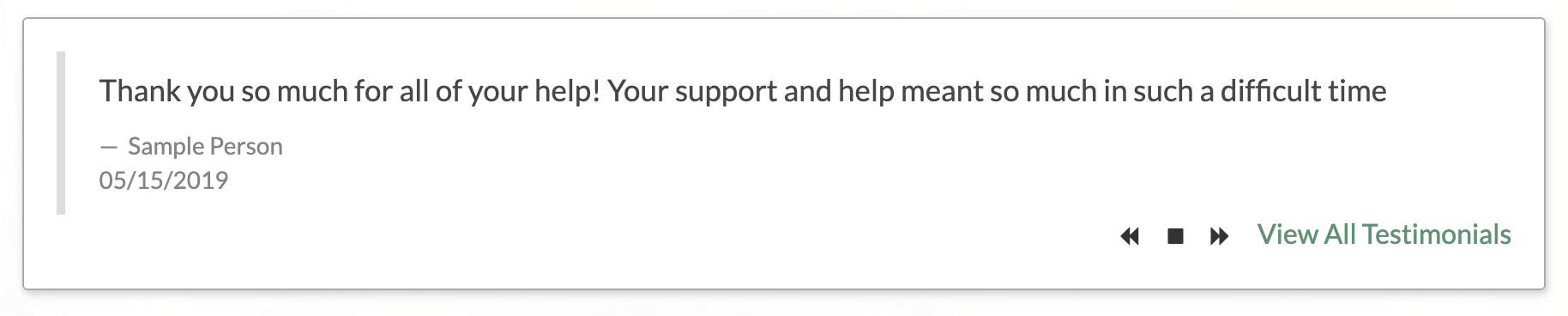
The "View All Testimonials" button links to the testimonials page.
The testimonials list widget displays all reviews entered on the website in one list. This widget also allows reviews to be entered into the website. If you want to add or allow users to upload reviews to your website, you must have the testimonials list widget.
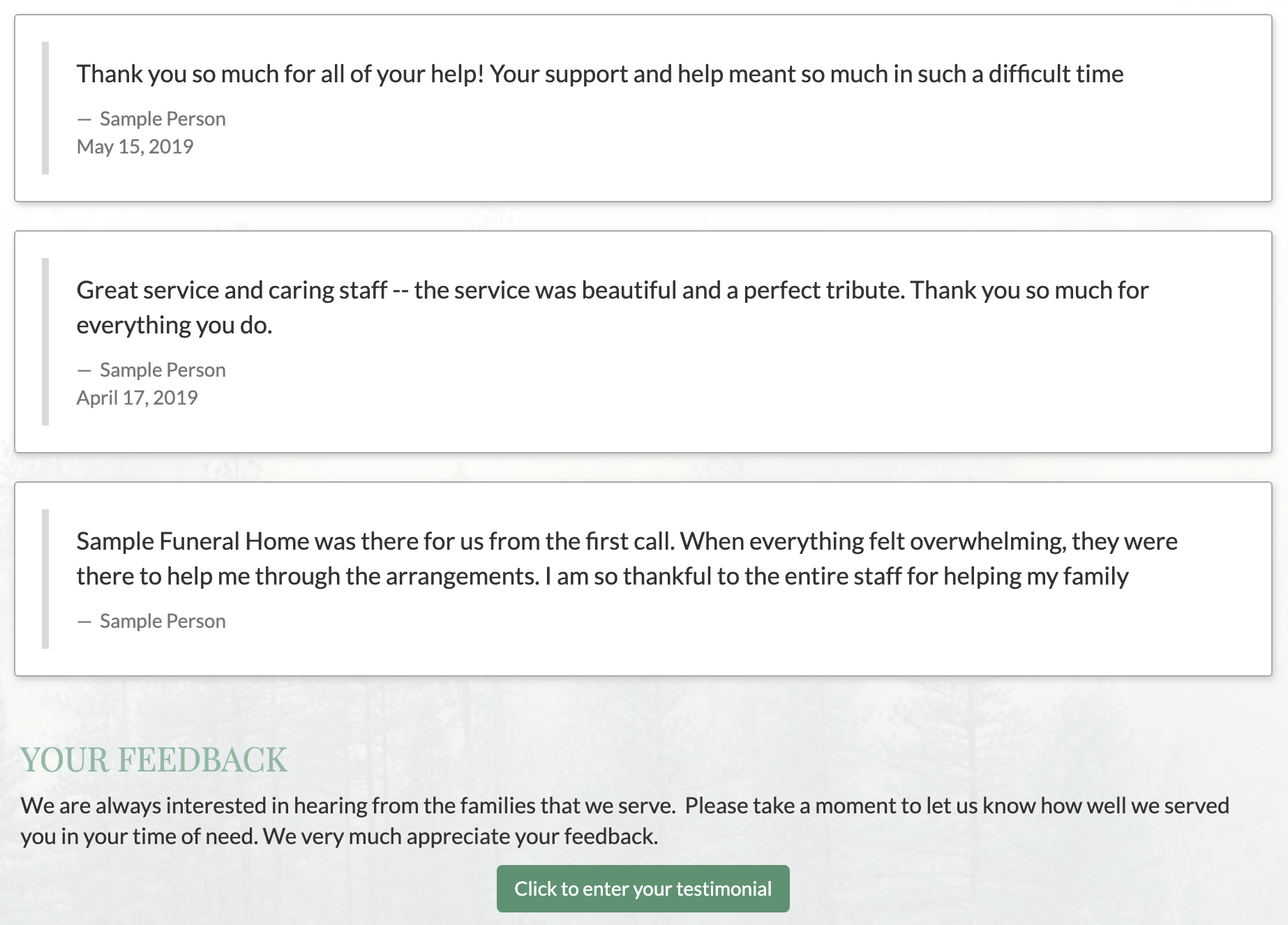
Approving, Editing, and Deleting Testimonials
When logged into your website, you will have full access over each review and its status. Newly entered reviews will appear in the pending content section of your website, along with newly added condolences awaiting approval.
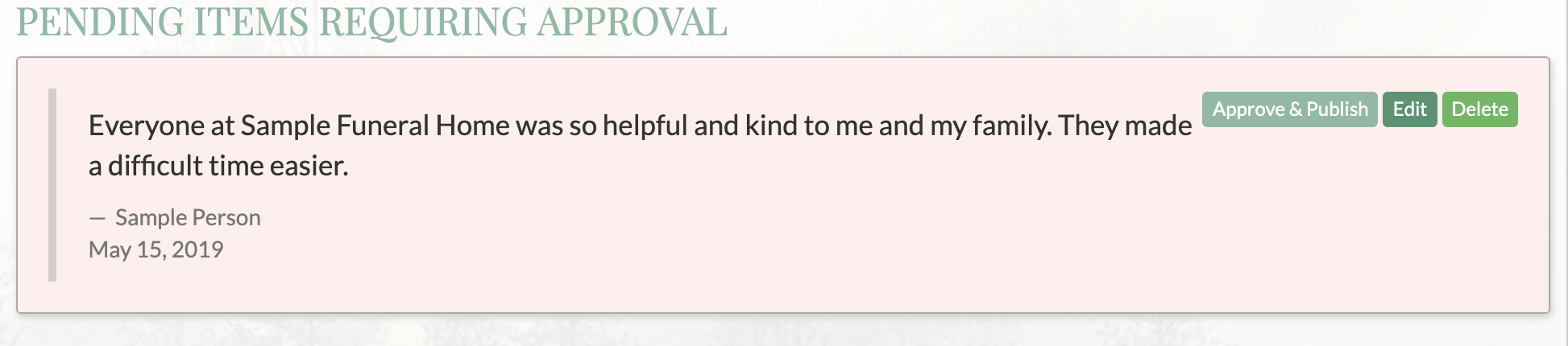
A review will be posted when you click "Approve & Publish." You can also use the "Edit" and "Delete" buttons to adjust and remove entries respectively. Testimonials added by users who are logged into your website will have their reviews automatically published to the public-facing side of the website.
Even after a review is published, you can still make changes to it if needed. When logged into the website, you can adjust testimonials from the testimonials list widget.
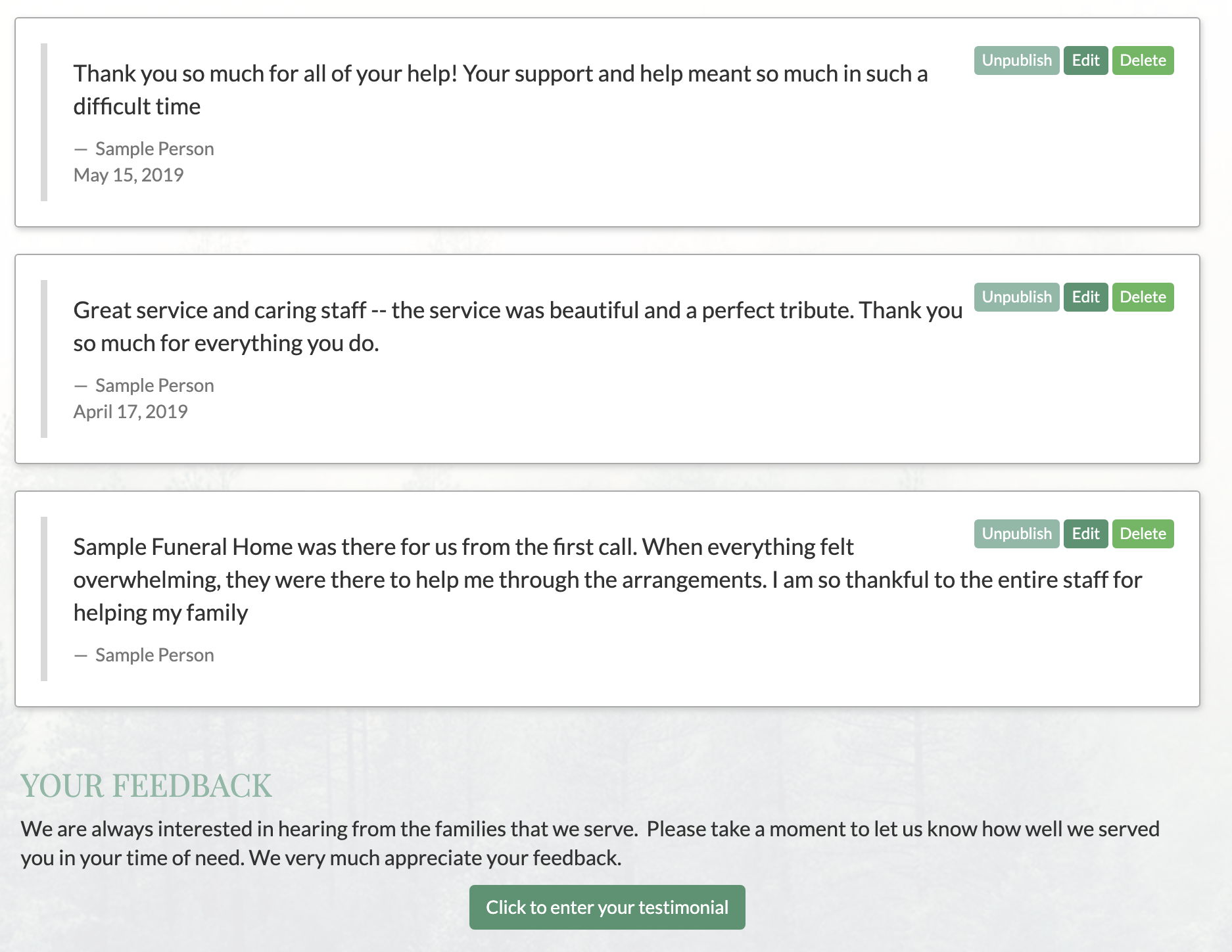
To suspend a review without deleting it, click on "unpublish." This will hide the review on the public side of your website but make it accessible when logged in.

