Sync data between your CFS website and ASD account by connecting your account in the management section.
CFS websites directly integrate with your ASD account, allowing you to sync first call data and obituary records between your answering service and site.
To link your ASD account, first click on the “Management” button in the blue bar at the top of the page.

On the left sidebar, click on the “Answering Services” drop-down menu.
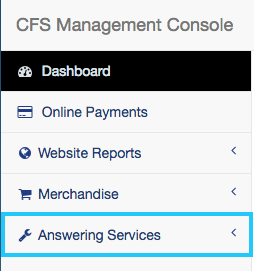
From the menu, select “ASD Integration.”
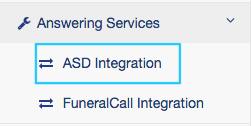
To get started, you will need to enter your client number and password. You will only have to enter this information once to link your account.
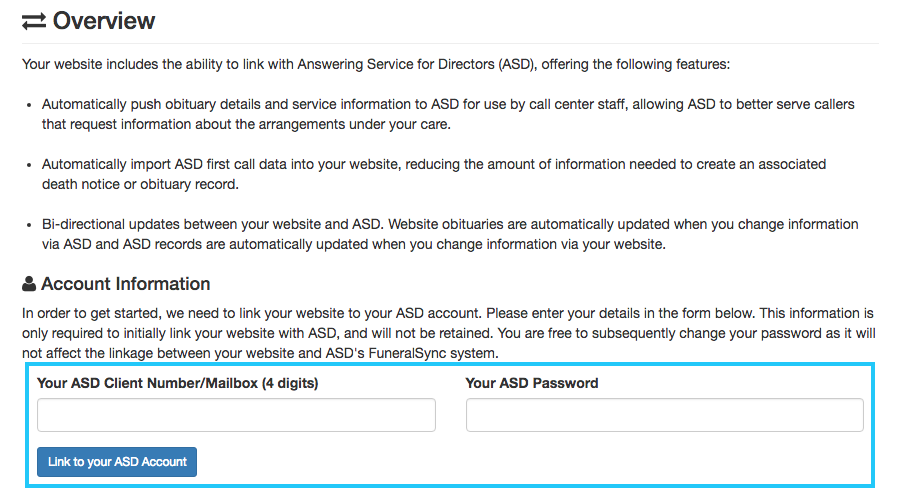
Once your ASD account has been activated, you can manage registered locations. Please be sure to cross-check that the correct ASD location(s) are associated with the corresponding website location(s). Once validated, click on the 'Confirm/Update Location Mappings'.
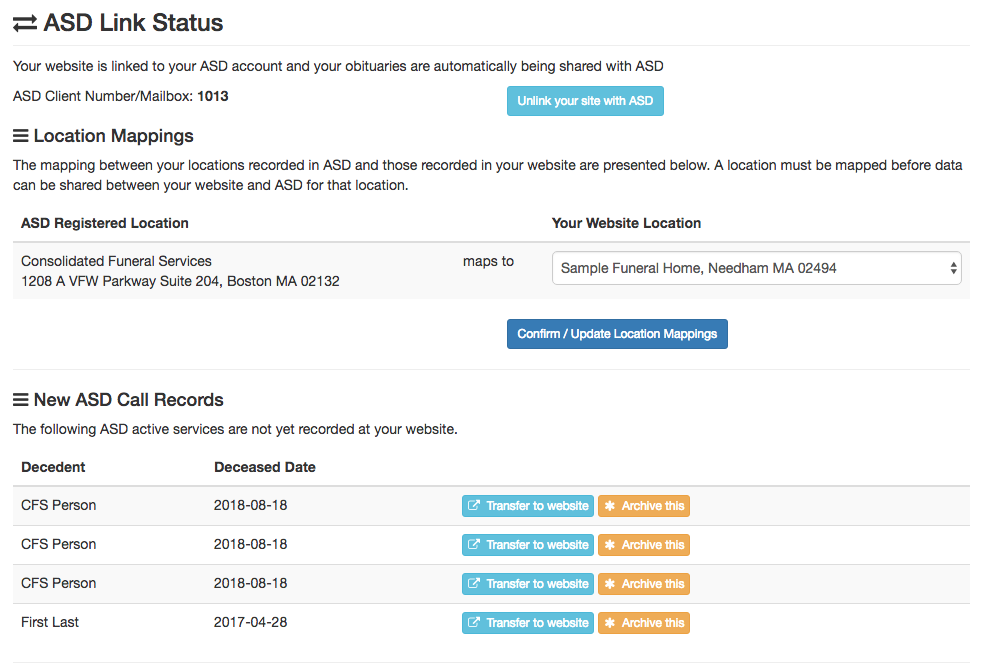
Once your website is linked to ASD, subsequent obituary additions and edits will be automatically shared with ASD. However, you can also use the page to bring over call records that were entered before the website was linked to ASD.
Service Types
A section at the base of the ASD link page allows you to edit ASD service type mappings. If you have previously defined custom service types at your website, we recommend reviewing their mapping to the corresponding ASD service type.
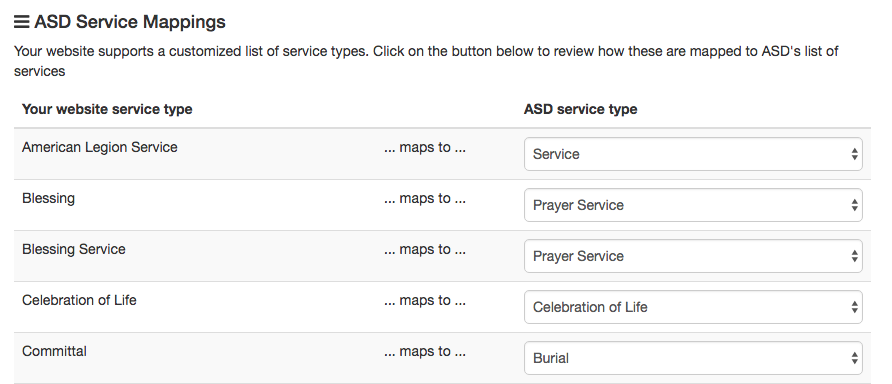
When making changes to service mappings, be sure to click the button at the bottom of the page to update your settings.

Now that your website is linked with ASD, you will have an opportunity to directly select the ASD service type when adding further custom service types (without having to return to this page).
Unlinking your website from ASD
If at any time you would like to unlink your ASD account from your website, click the light blue button at the top of the page.

